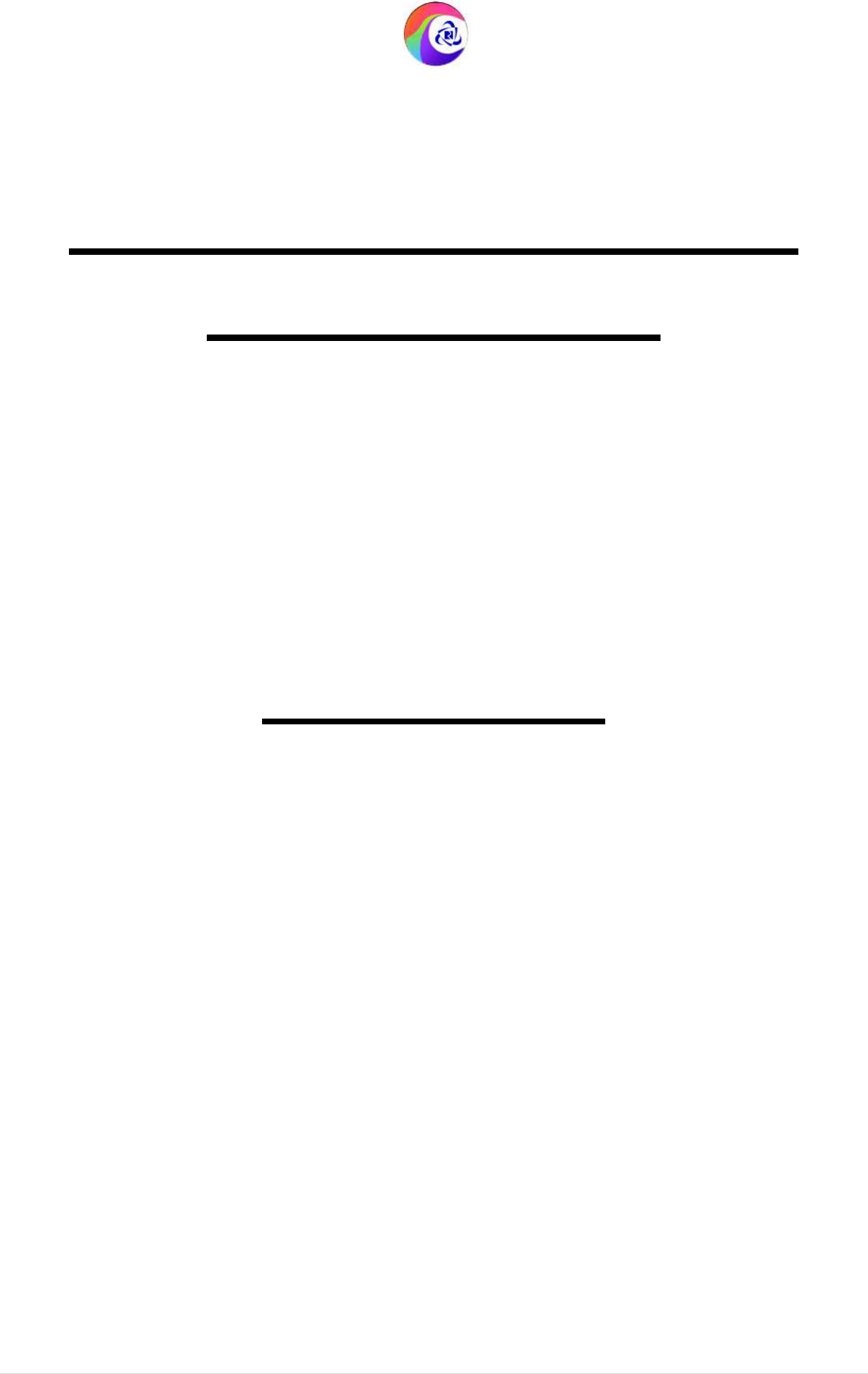
User Guide Version 1.0
(T&C Apply)
IRCTC R
AND
USER G
NOTE: Document is subject to
IRCTC we
IRCTC Rail Connect Android App
(T&C Apply)
IRCTC RAIL CONNECT
ANDROID APP
USER GUIDE
cument is subject to
change
. Detailed terms and conditions available on
IRCTC website www.irctc.co.in
IRCTC Rail Connect Android App
1 | P a g e
CONNECT
ms and conditions available on
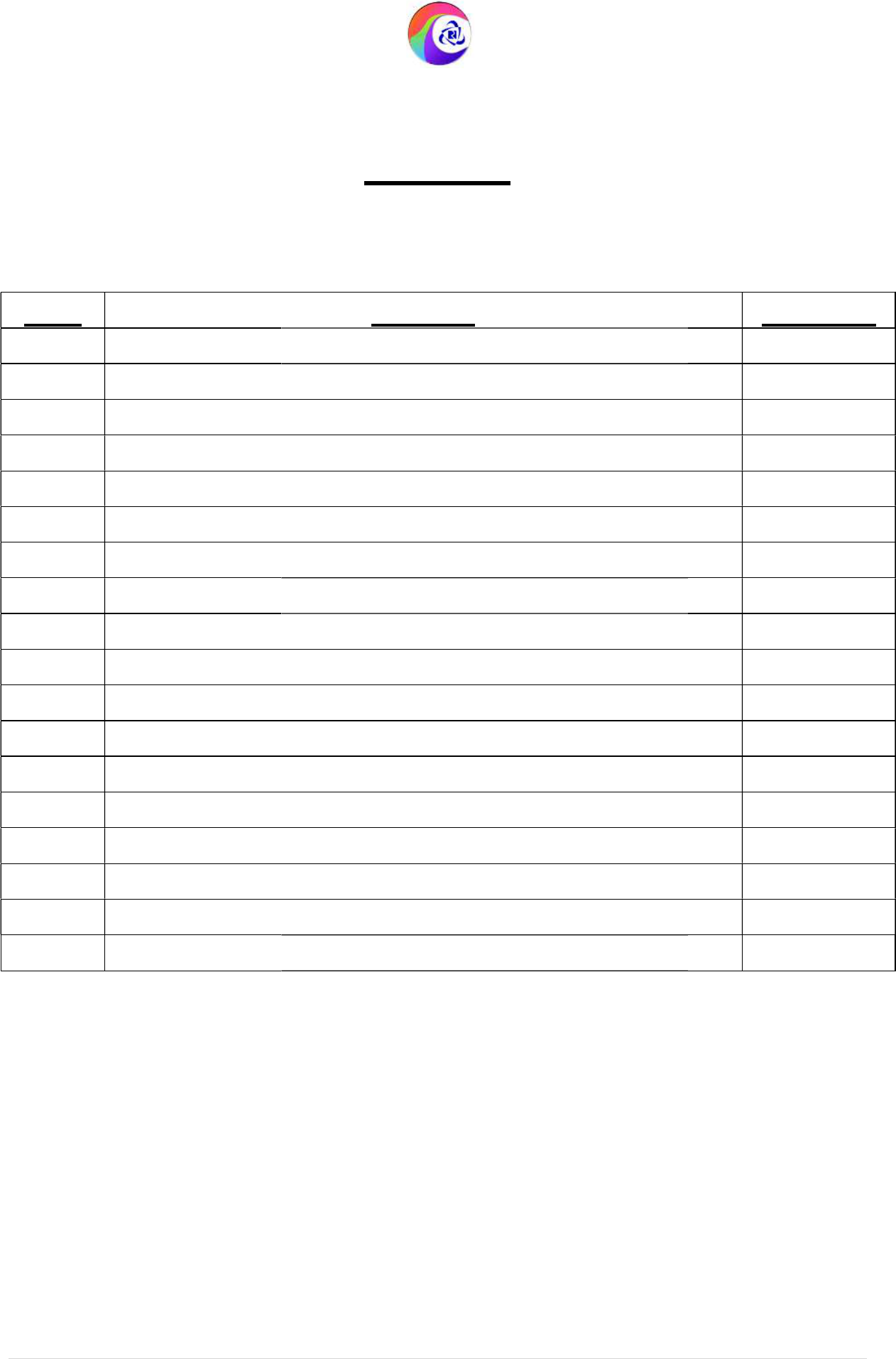
User Guide Version 1.0
(T&C Apply)
Sino
1 Launch
Screen
2 Login
3 Generate PIN
4
User Registration
5
Ticket Booking
6
My Bookings Hist
7
Left Main Menu Details
8 PNR Enquiry
9 Master List
10
Failed Transaction
11
Cancelled Tickets History
12
User Profile page
13
Change Password Page
14
Contact Us Page
15
About Us Page
16
Terms & Conditions Page
17
Steps to Cancel Ticket
18
Steps to File TDR
IRCTC Rail Connect Android App
(T&C Apply)
INDEX
Content
Screen
r Registration
t Booking
okings History
t Main Menu Details
ansactions
Cancelled Tickets History
r Profile page
Change Password Page
Contact Us Page
ut Us Page
ms & Conditions Page
to Cancel Ticket
to File TDR
IRCTC Rail Connect Android App
2 | P a g e
Page No.
3
4
5
6-8
9-28
29-33
34
35
36
37
38
39
40
41
42
43
44-46
47-54
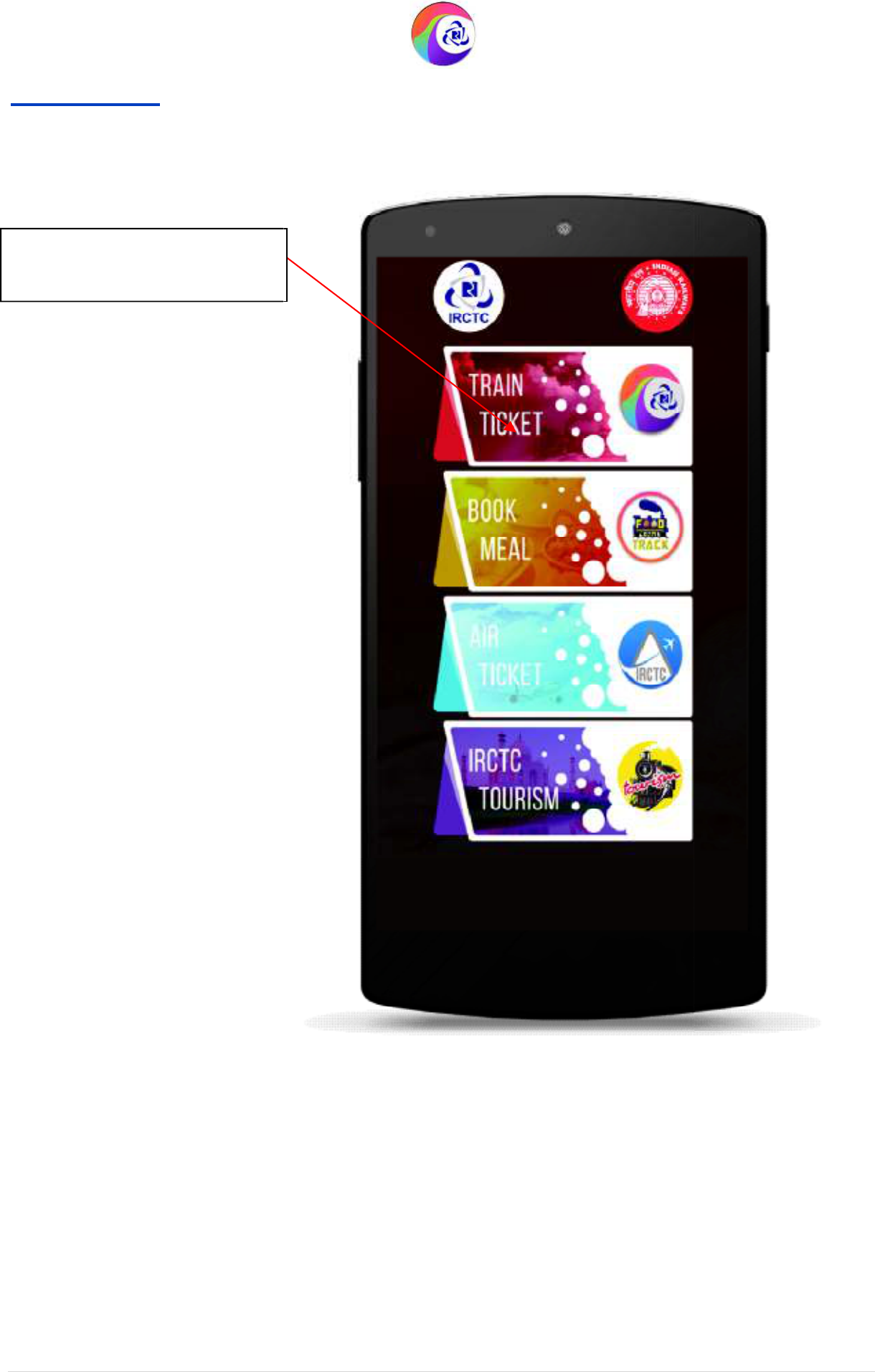
User Guide Version 1.0
(T&C Apply)
Launch Page
Tap here for reserved train
bookings.
IRCTC Rail Connect Android App
(T&C Apply)
IRCTC Rail Connect Android App
3 | P a g e

User Guide Version 1.0
(T&C Apply)
Login Page
Type your Username and
Password here to login.
Tap this button to
signup/register at IRCTC.
Tick this box if you want to
make password visible.
Tap this button to Login with
your existing credentials.
IRCTC Rail Connect Android App
(T&C Apply)
IRCTC Rail Connect Android App
4 | P a g e
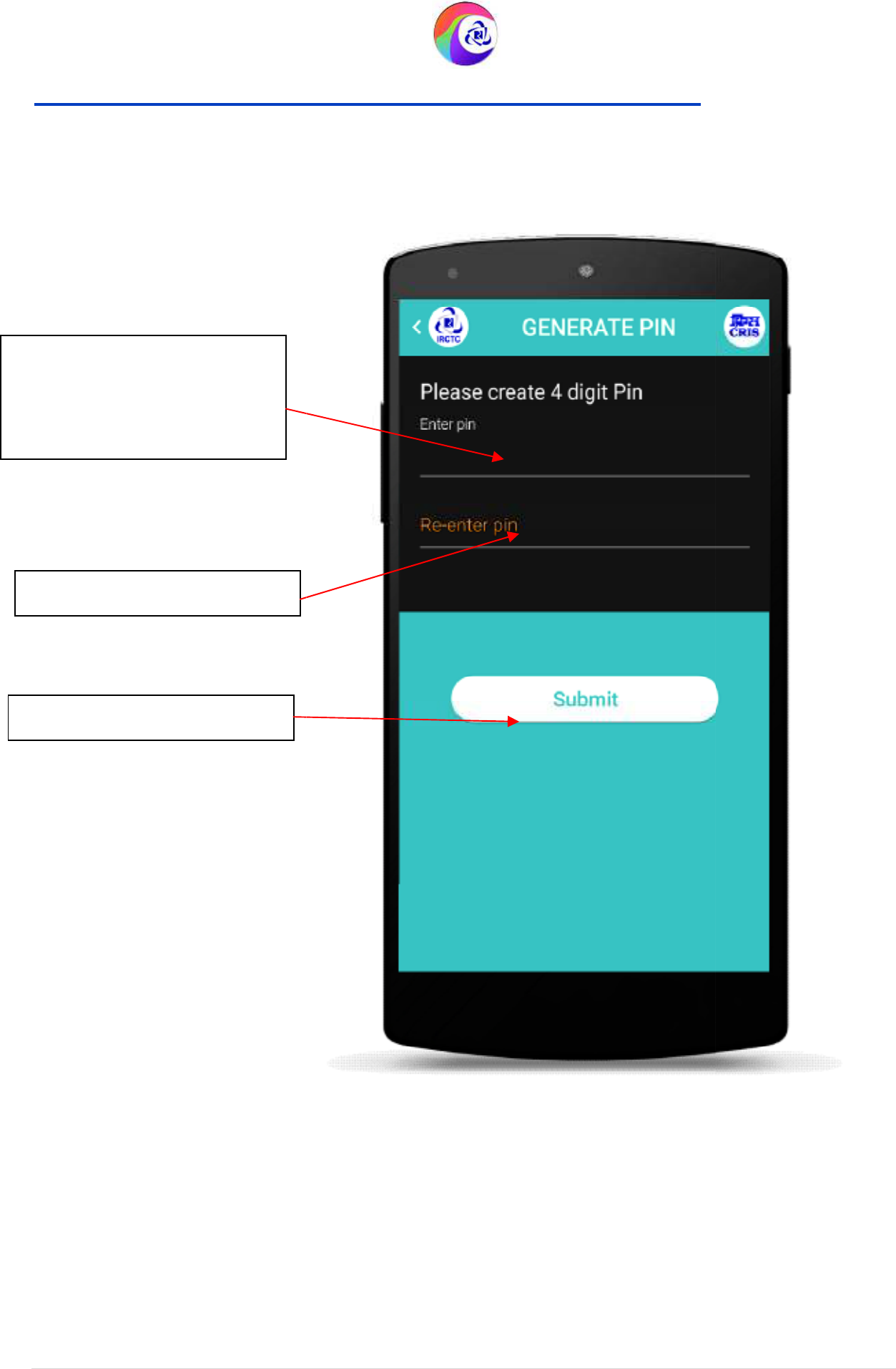
User Guide Version 1.0
(T&C Apply)
Generate Pin Page
(Already Registered Users After Login)
Create any 4 Digit Pin of your
choice and remember for all
future logins into the app
from specific mobile.
Re
-
enter the Pin.
Tap this button to Proceed.
IRCTC Rail Connect Android App
(T&C Apply)
(Already Registered Users After Login)
IRCTC Rail Connect Android App
5 | P a g e
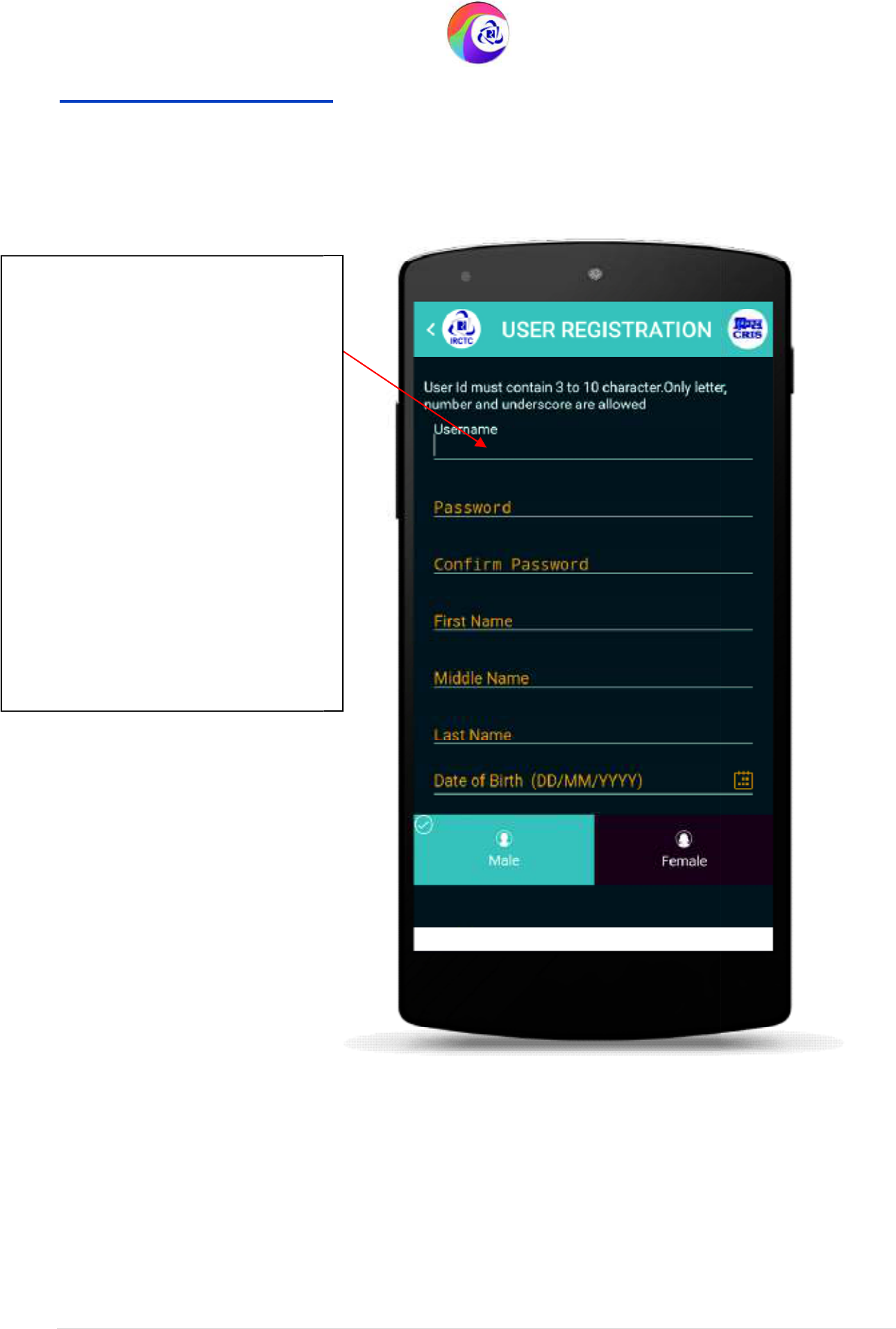
User Guide Version 1.0
(T&C Apply)
User Registration Page
1
User provides the following details
for registration
1. Username
2. Password
3. Confirm Password
4. First Name
5. Middle Name
6. Last Name
7. Date of Birth
8. Select Gender
IRCTC Rail Connect Android App
(T&C Apply)
1
IRCTC Rail Connect Android App
6 | P a g e
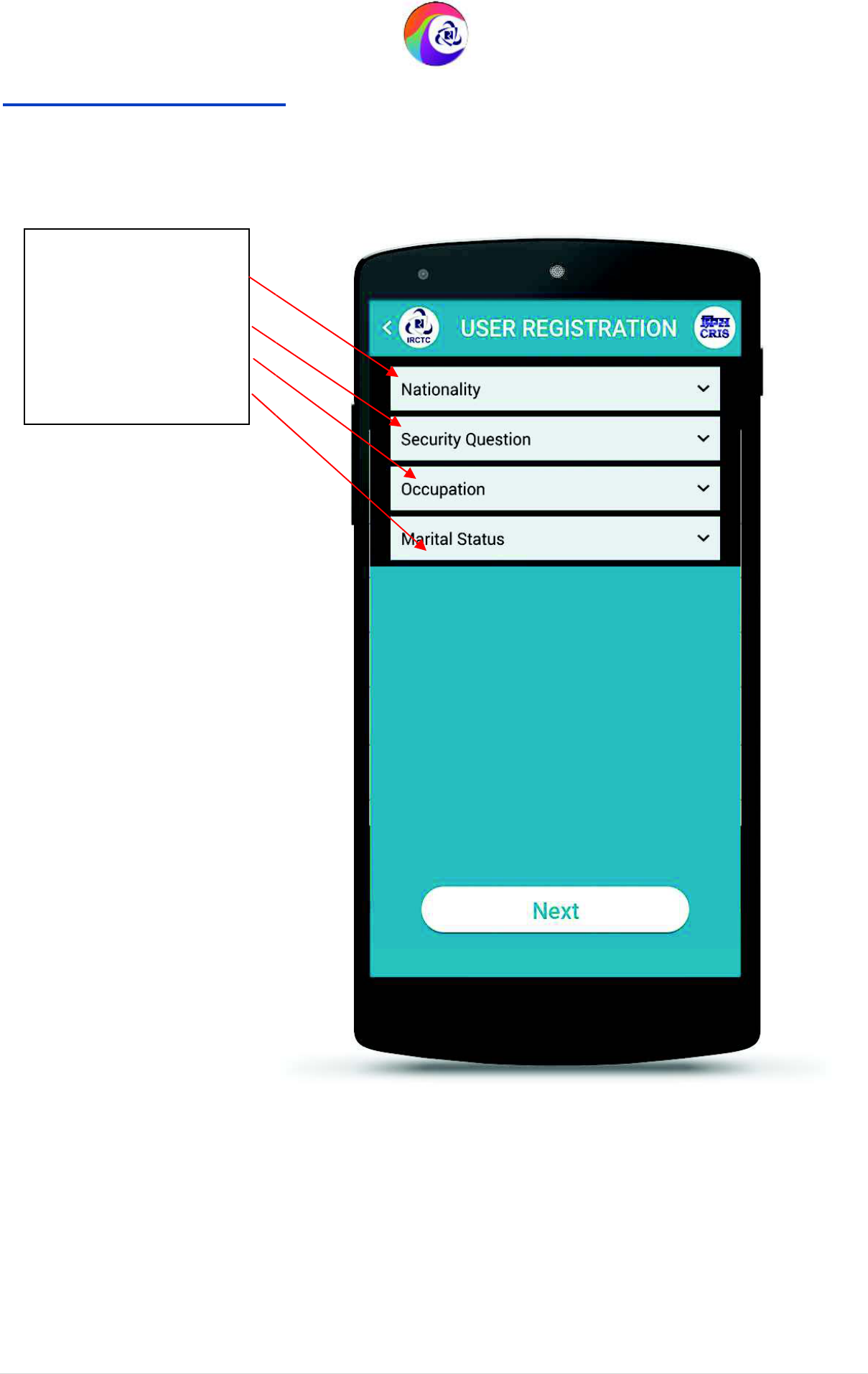
User Guide Version 1.0
(T&C Apply)
User Registration Page
2
9. Nationality
10. Security Question
11. Occupation
12. Marital Status
IRCTC Rail Connect Android App
(T&C Apply)
2
IRCTC Rail Connect Android App
7 | P a g e
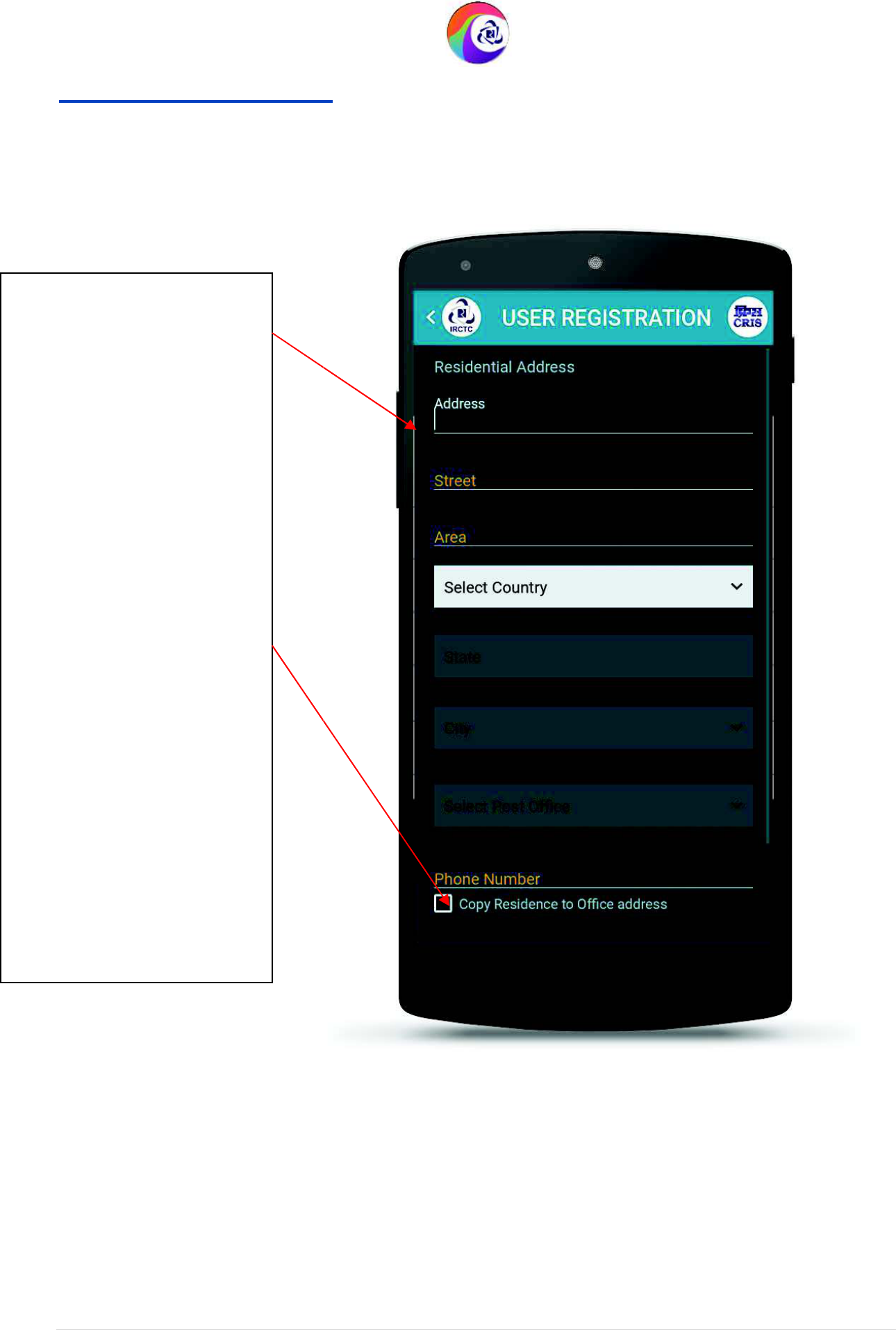
User Guide Version 1.0
(T&C Apply)
User Registration Page
3
13. Address (Only Numbers
& Alphabets up to 25
characters. No special
characters.)
14. Street (Only Numbers &
Alphabets up to 25
characters. No special
characters.)
15. Area (Only Numbers &
Alphabets up to 25
characters. No special
characters.)
16. Country
17. State
18. City
19. Select Post office
20. Select this option if
Residence address is same as
office address.
IRCTC Rail Connect Android App
(T&C Apply)
3
IRCTC Rail Connect Android App
8 | P a g e
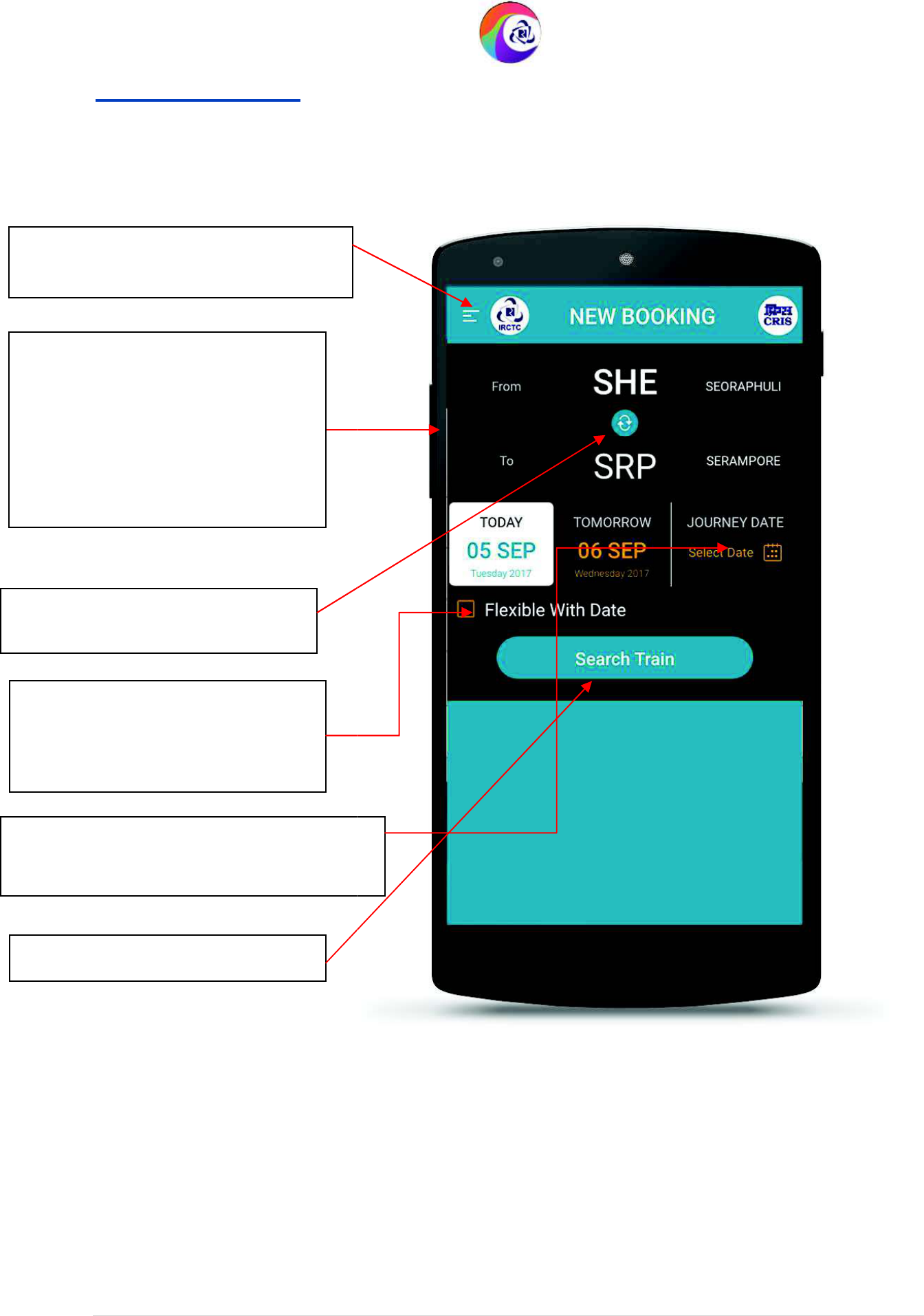
User Guide Version 1.0
(T&C Apply)
New Booking Page
New Booking Page after Successful
Login
1) Select “From” station
2) Select “To” station
3) Select “Date of Journey”
station
Tap this toggle button to swap the
‘From’
and
‘To’
station.
Tap this button to search trains.
Tap here to display calendar for selecting
specific journey date.
Tap here to open left
menu displaying
all the available options.
Select checkbox to
include
trains
that runs on other day then
selected date.
IRCTC Rail Connect Android App
(T&C Apply)
IRCTC Rail Connect Android App
9 | P a g e
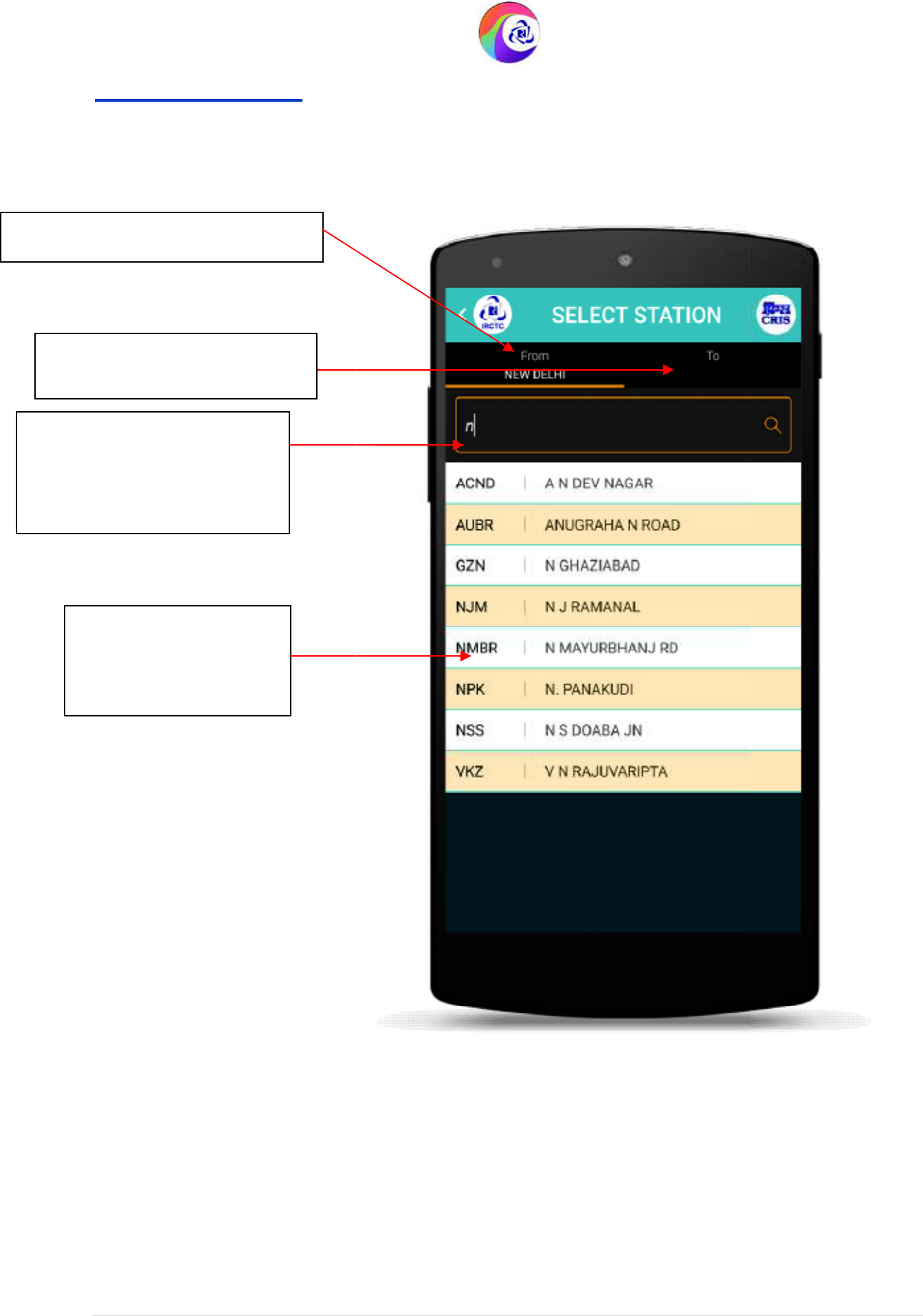
User Guide Version 1.0
(T&C Apply)
Select Station Page
After typing the initial letters
of the station name
suggestion for station list will
be populated.
Select
From i.e. Source station.
Select To i.e. Destination
station.
Desired station can be
selected by tapping on
the list.
IRCTC Rail Connect Android App
(T&C Apply)
IRCTC Rail Connect Android App
10 | P a g e
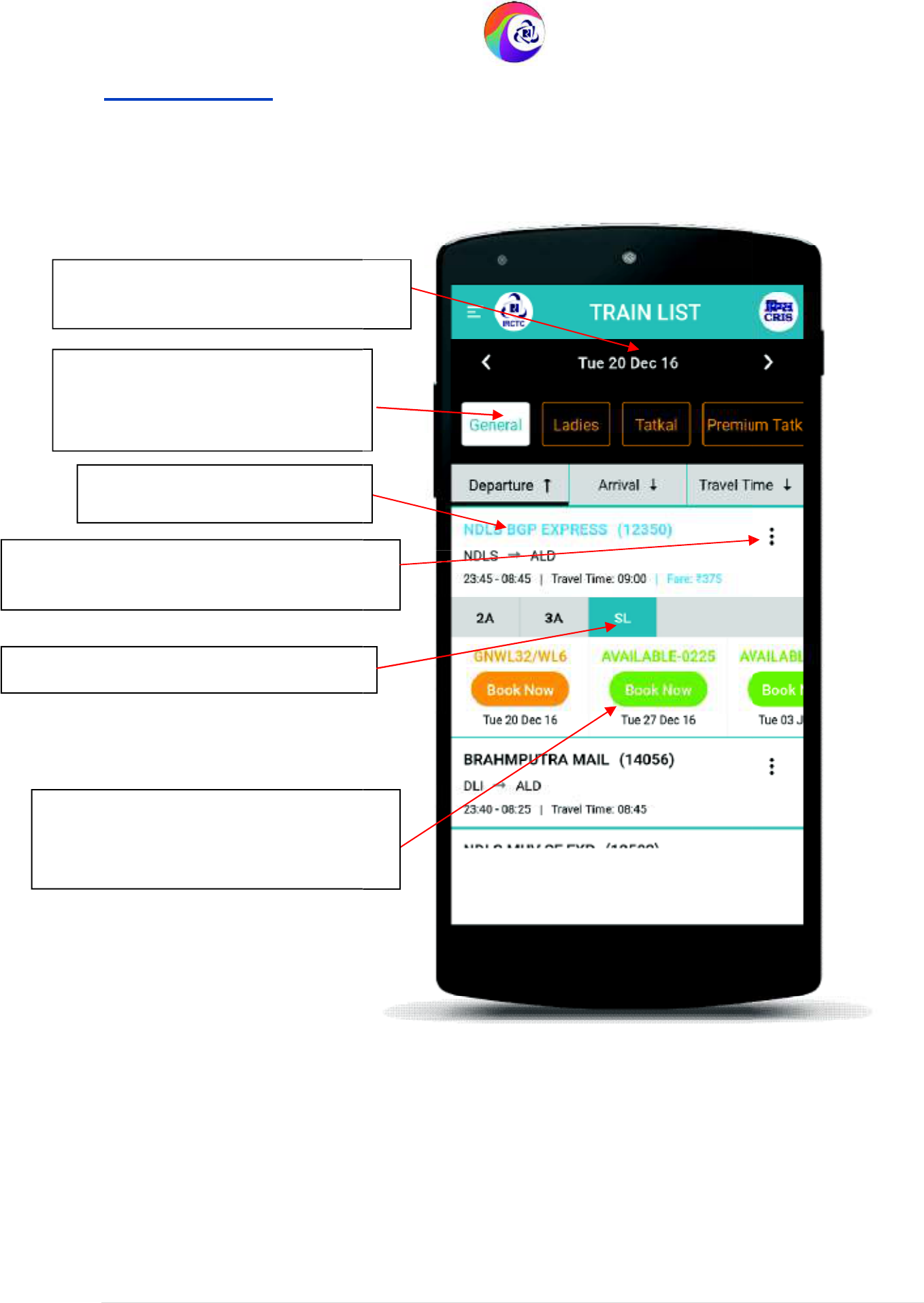
User Guide Version 1.0
(T&C Apply)
Train List Page
Tap on class to view seat availability.
Tap here to change date of journey.
Tap here to select
Quota. Scroll left
or right to see all available quota
options.
Tap on
Book
Now
to navigate to “Add
Passenger” page to continue booking
ticket.
Tap here to select the train.
Tap here to open route and fare menu
options.
IRCTC Rail Connect Android App
(T&C Apply)
IRCTC Rail Connect Android App
11 | P a g e
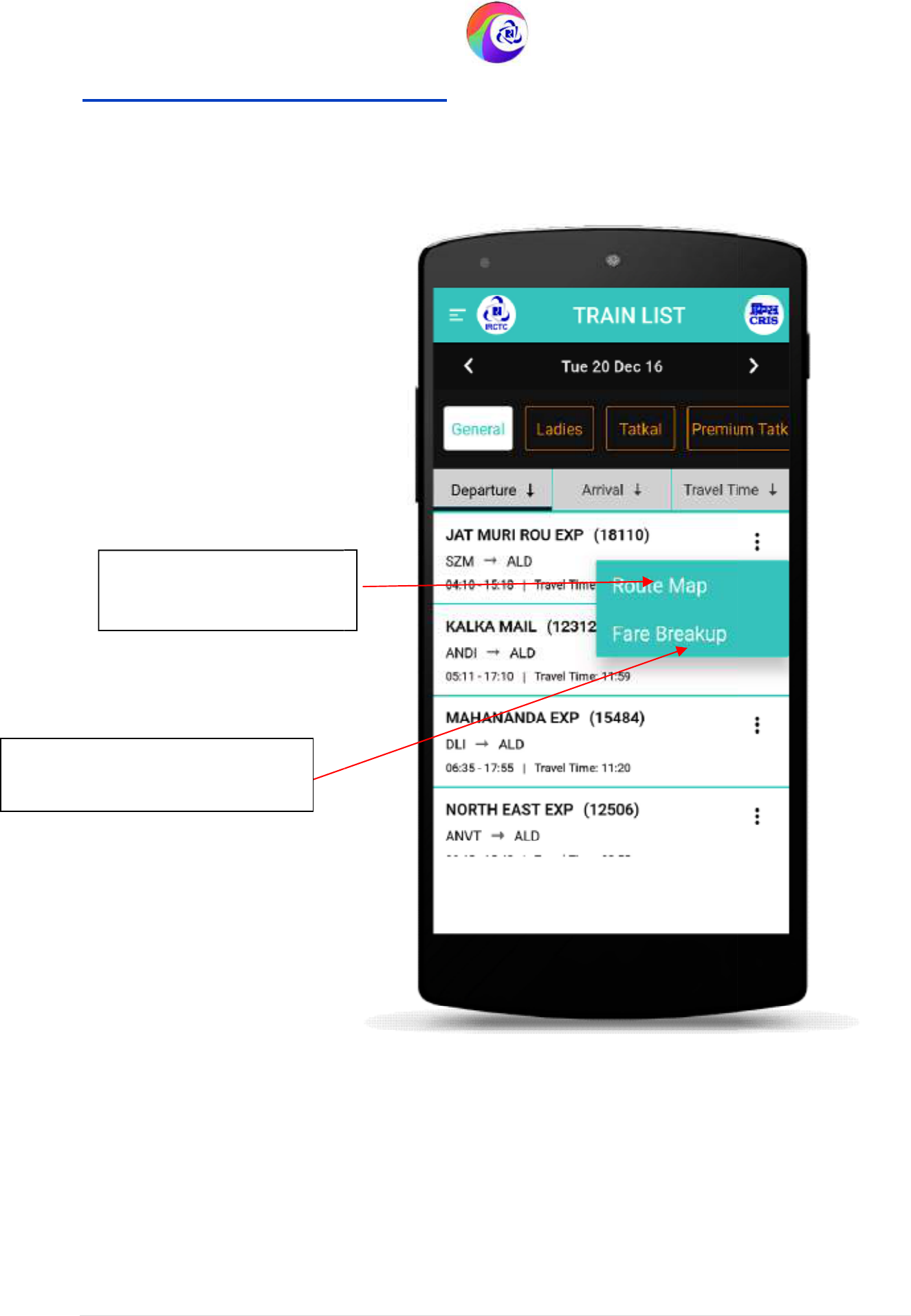
User Guide Version 1.0
(T&C Apply)
Train List Page
(Overflow menu)
Tap on
Route Map
to view
the itinerary of the train.
Tap on
Fare Breakup
to see the
selected class’s fare details.
IRCTC Rail Connect Android App
(T&C Apply)
(Overflow menu)
IRCTC Rail Connect Android App
12 | P a g e
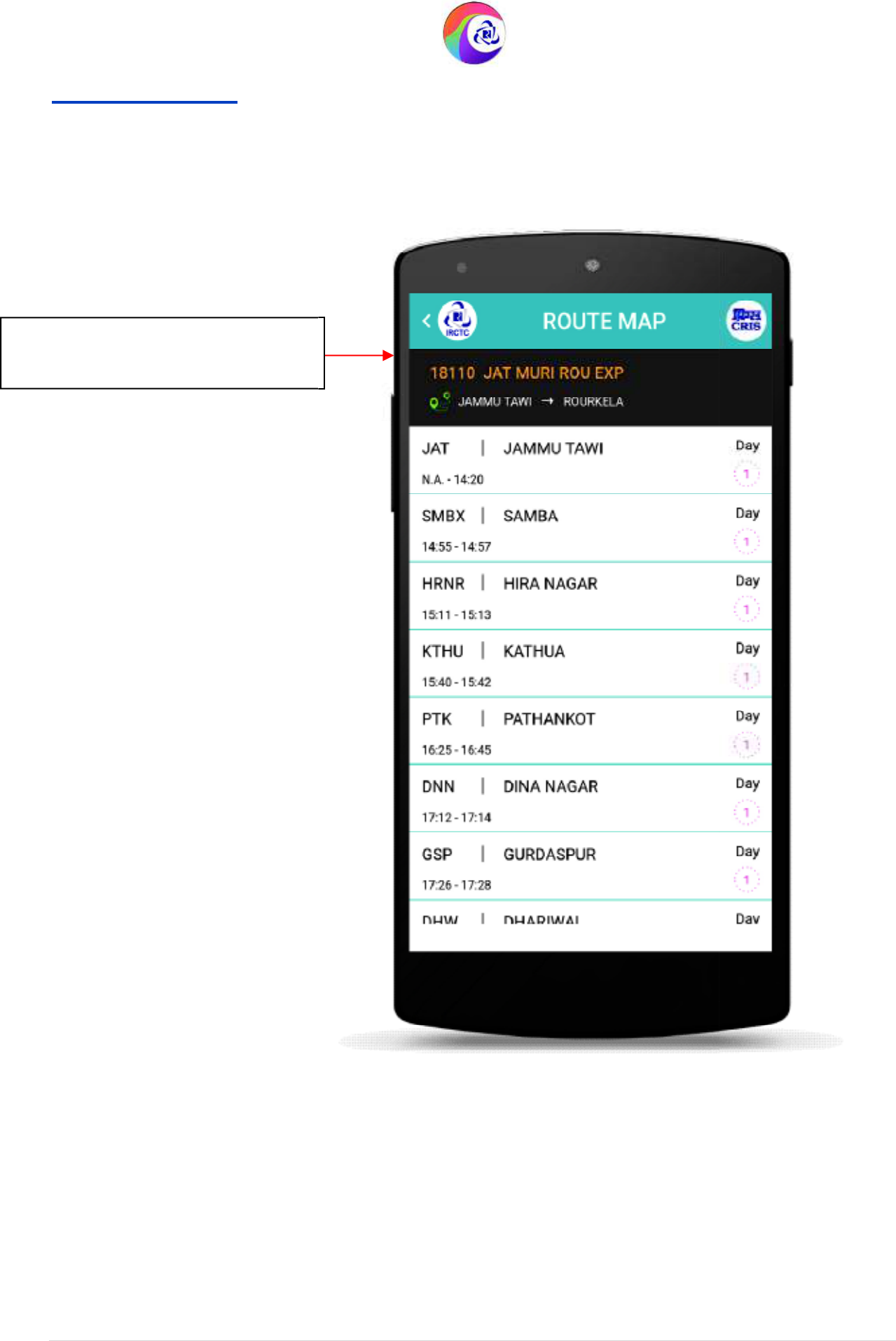
User Guide Version 1.0
(T&C Apply)
Route Map Page
Route details
of the
train selected
by the user on ‘Train List’ page.
IRCTC Rail Connect Android App
(T&C Apply)
IRCTC Rail Connect Android App
13 | P a g e
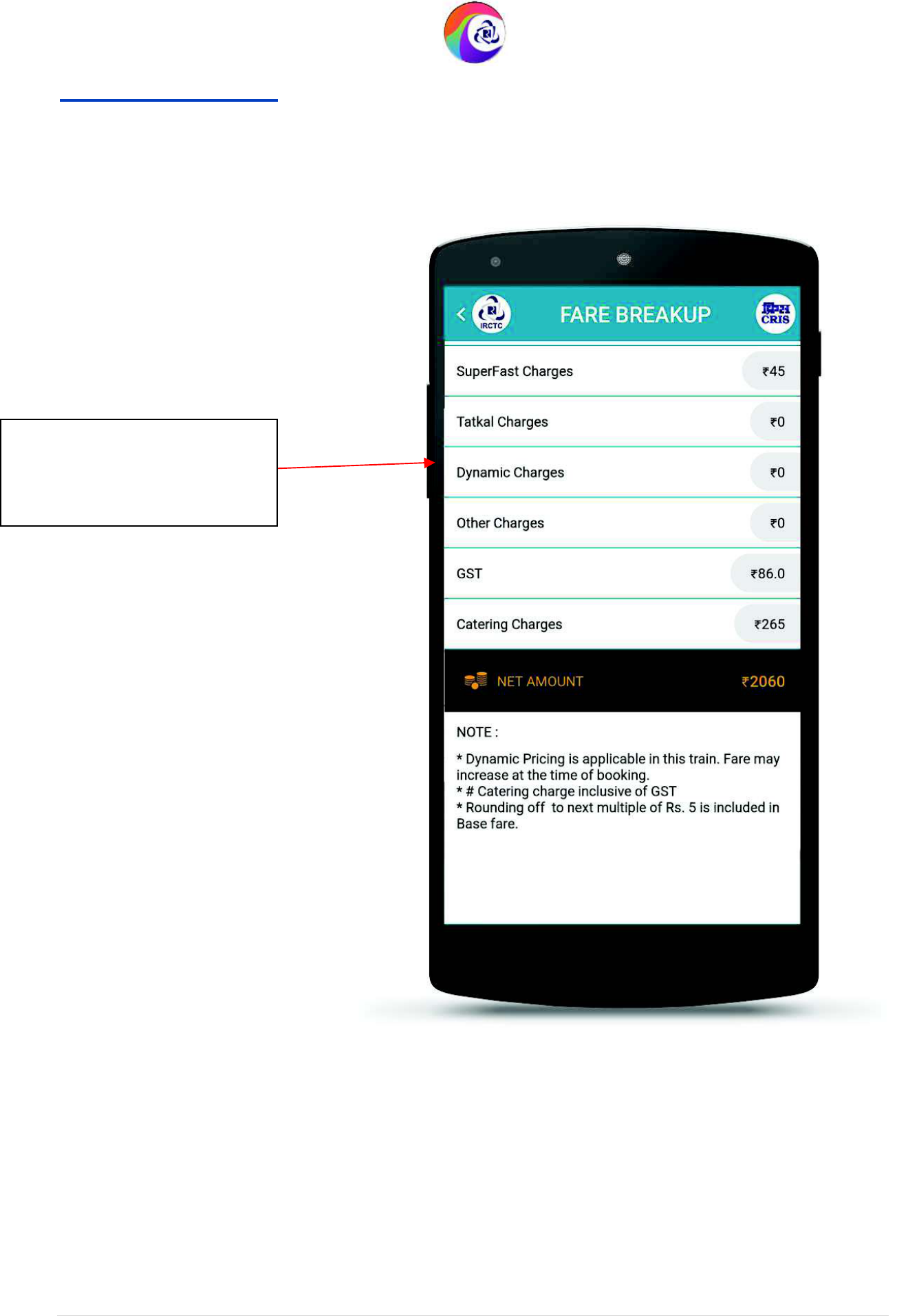
User Guide Version 1.0
(T&C Apply)
Fare Breakup Page
General f
are breakup
details
in the selected class of the
train.
IRCTC Rail Connect Android App
(T&C Apply)
IRCTC Rail Connect Android App
14 | P a g e
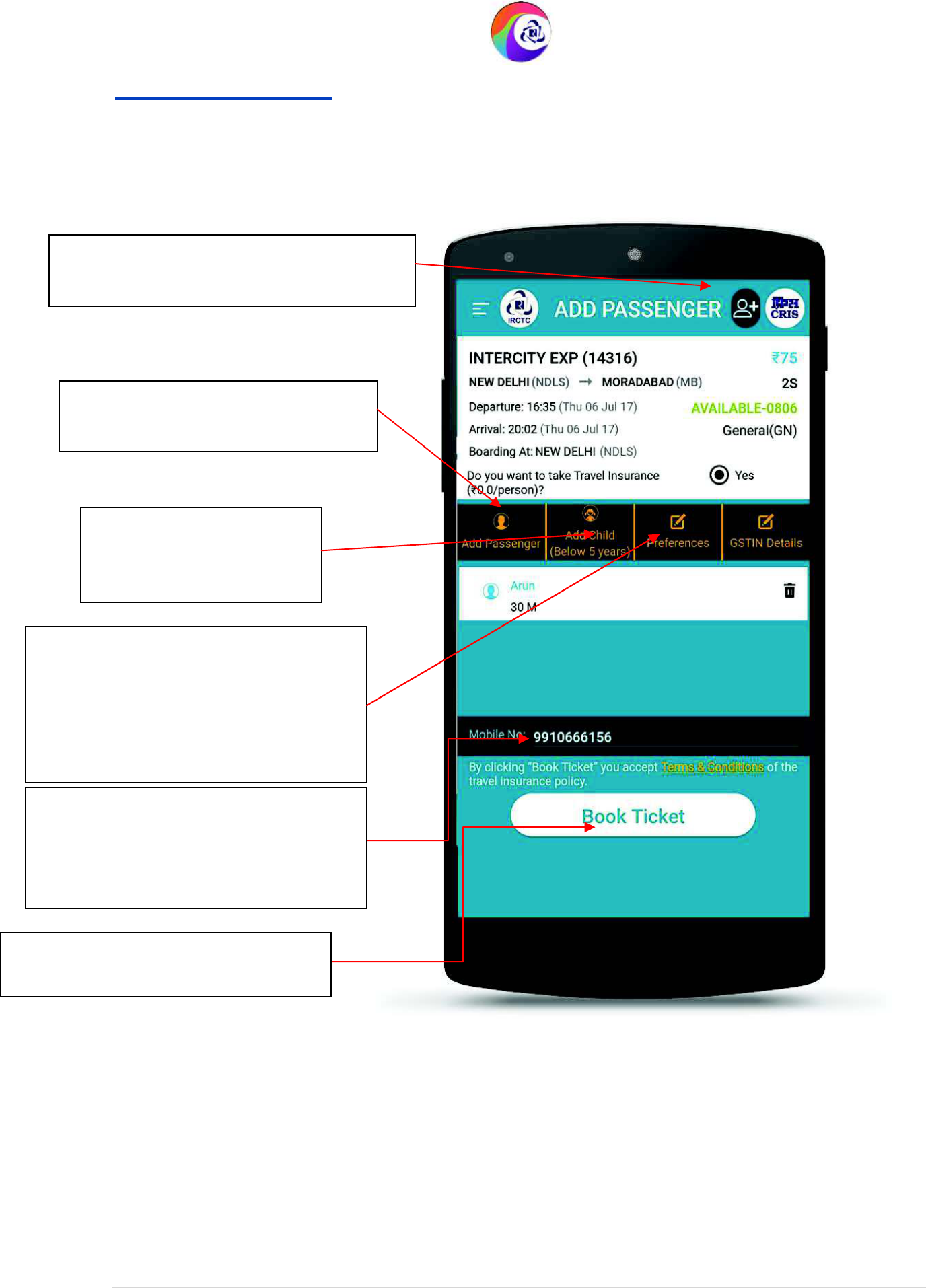
User Guide Version 1.0
(T&C Apply)
Add Passenger Page
Tap to add passengers of 5 years
and above age.
Tap to add child
passengers below 5 years
age.
Tap to view/open the journey
preferences page. Boarding point
change option, reservation choice,
coach preference, etc can be added
through this option.
Enter mobile
number in which the
booking SMS, cancellation SMS and
final seating confirmation (if
applicable) related SMS would be sent
.
Tap this button to proceed for
booking.
Tap
here to add the passenger from the
master list of the passenger.
IRCTC Rail Connect Android App
(T&C Apply)
here to add the passenger from the
IRCTC Rail Connect Android App
15 | P a g e
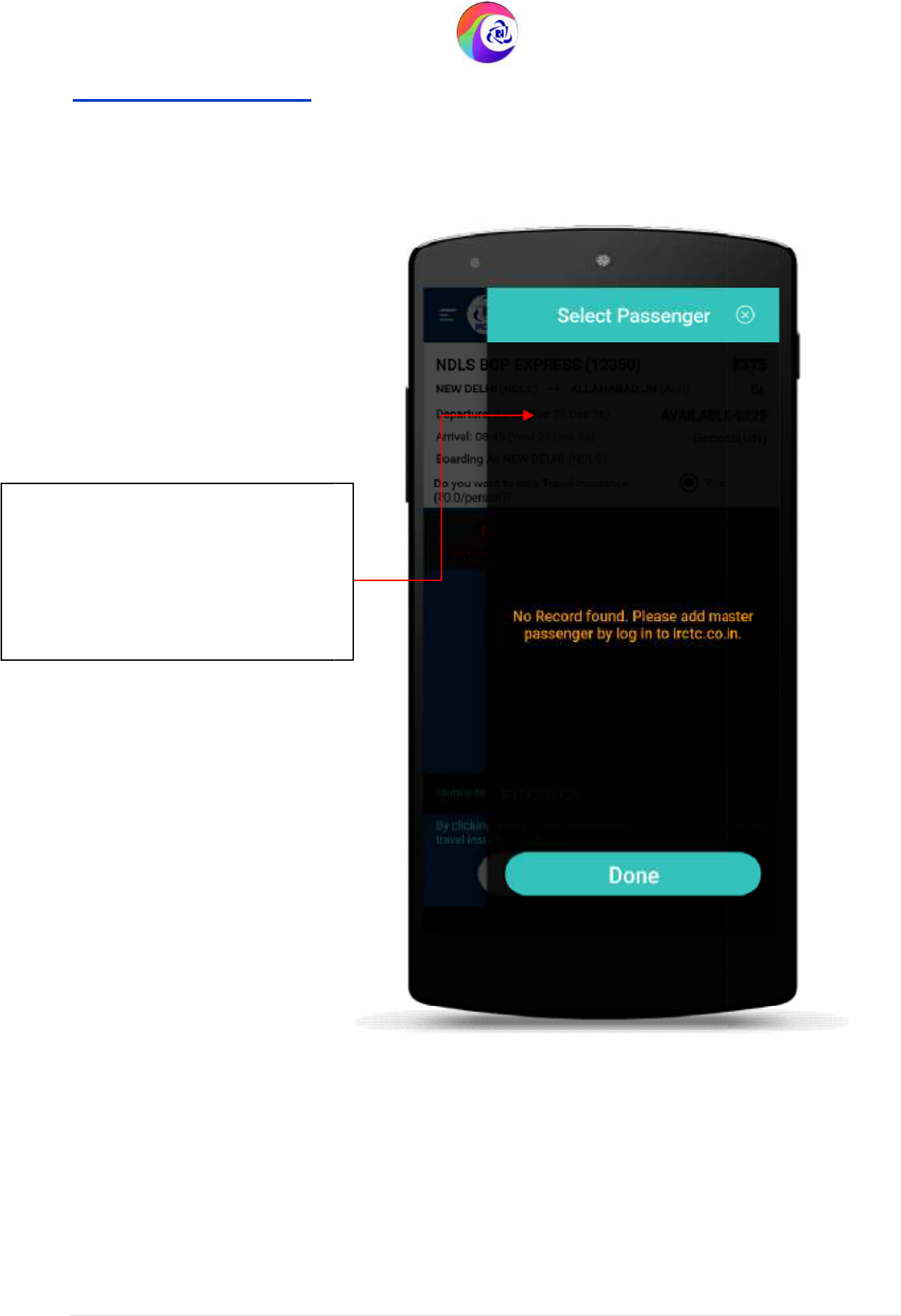
User Guide Version 1.0
(T&C Apply)
Select Passenger Page
Select the frequent
travelling
passengers from the master passenger
list. You can add frequent travelling
passenger details in master list on
mobile app as well as on website.
IRCTC Rail Connect Android App
(T&C Apply)
passengers from the master passenger
IRCTC Rail Connect Android App
16 | P a g e
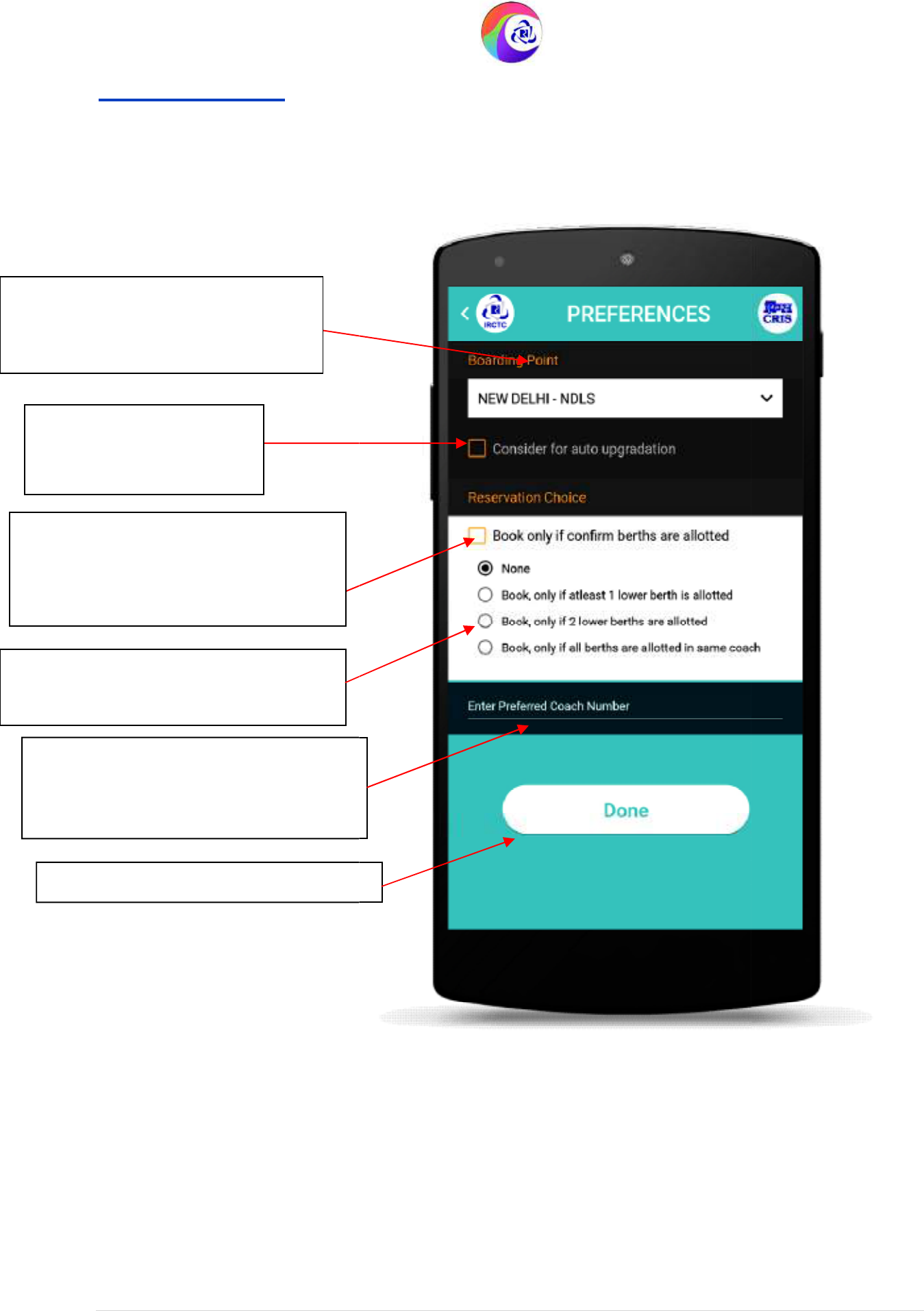
User Guide Version 1.0
(T&C Apply)
Preferences Page
Select/change the preferred
boarding point. (Note: Boarding
point can be change only once)
Select this option to avail
auto up-gradation facility
Select this option to continue the
booking only if confirm seats\berths
are allocated by the system
Select from these options if you want
to put conditions for booking.
Enter Your Preferred coach number if
the booking has to be done in a
particular coach only.
Tap to proceed.
IRCTC Rail Connect Android App
(T&C Apply)
IRCTC Rail Connect Android App
17 | P a g e
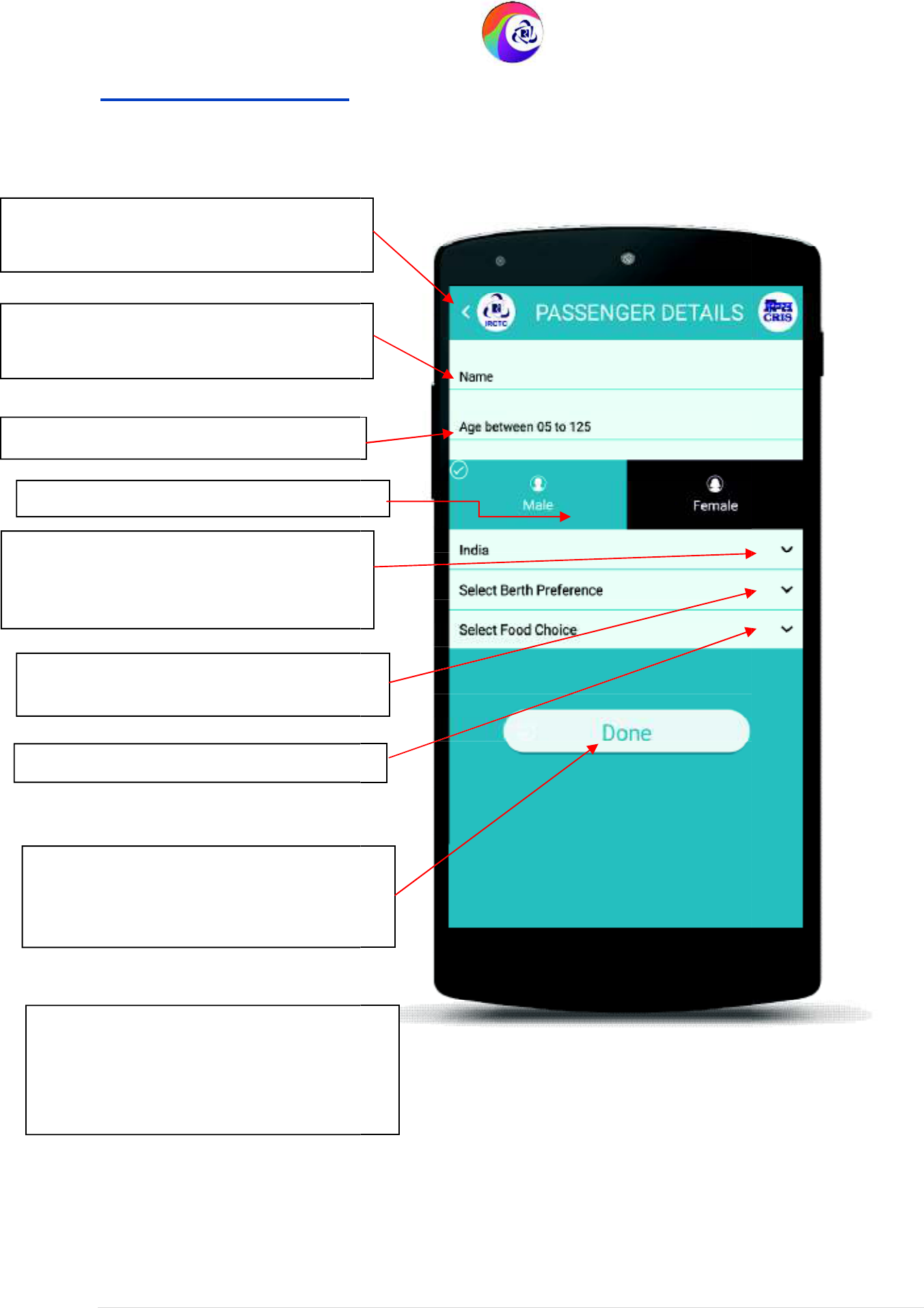
User Guide Version 1.0
(T&C Apply)
Passenger Details Page
Enter passenger Name in the field
provided.
Enter passenger
Age in the field
Select Gender (Male or Female)
Tap
to select the berth preference from
the list
.
Tap on “Done” to navigate to add
passenger page to add/modify more
passengers.
Tap
to select the Country from the list
.
Foreign nationals need to enter passport
number.
Tap“<
”, to
go back
and
navigate
to
Add
passenger page.
Note:
If Female passenger age is 58 or
above and male is 60 or above, user
needs to check senior citizen options to
avail senior citizen discount
Tap
to select the food choice
.
IRCTC Rail Connect Android App
(T&C Apply)
needs to check senior citizen options to
IRCTC Rail Connect Android App
18 | P a g e
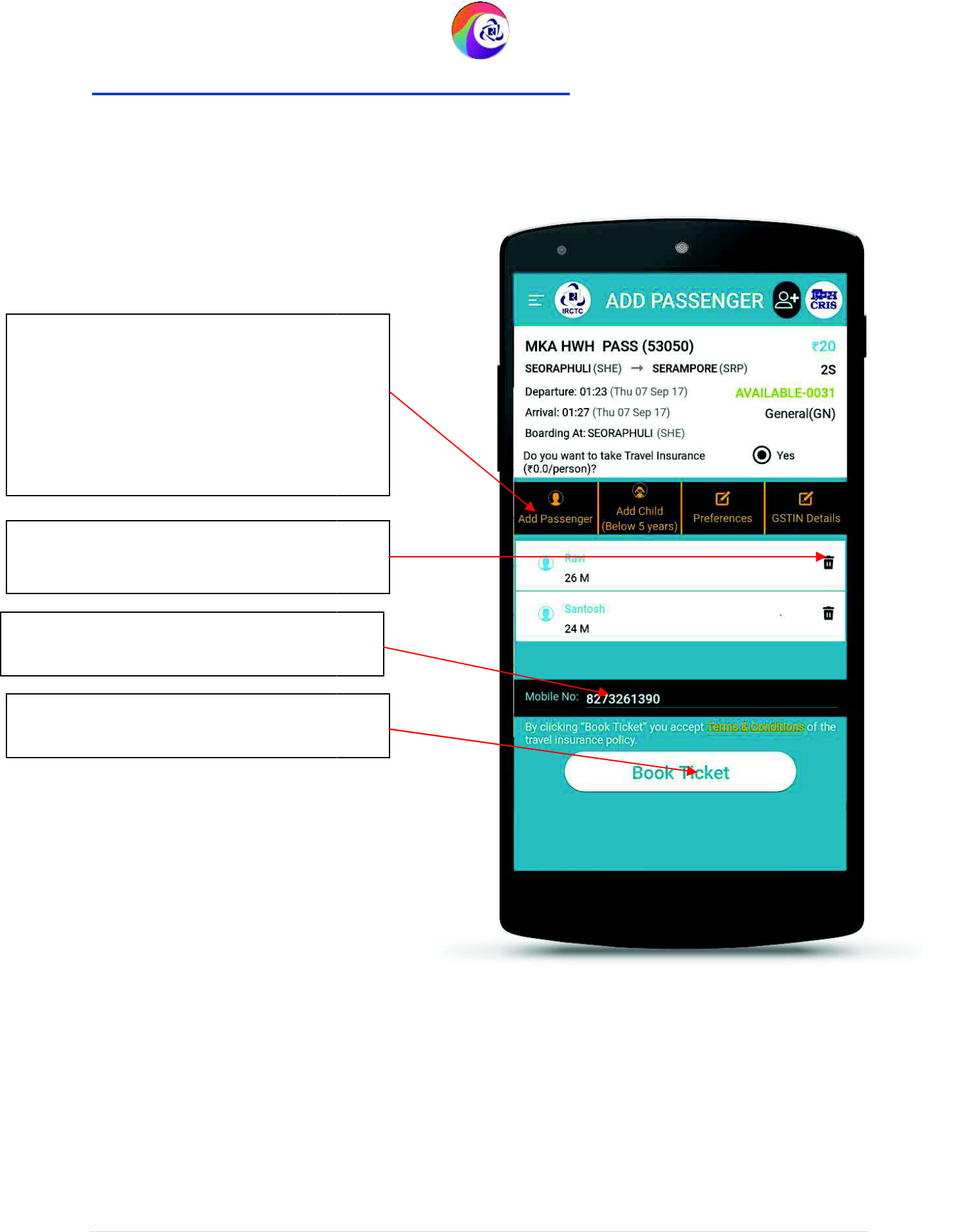
User Guide Version 1.0
(T&C Apply)
Add Passenger Page (
After add
Passenger Details are listed whichever
applicable as:
Name
Age | Gender | Senior Citizen| Berth
Preference | Food Preference
To edit the passenger details tap on Passenger
name.
Tap
to
continue booking ticket with added
passengers.
Tap
to
delete the passenger from passenger
list.
Enter passenger mobile number on which
booking SMS will be sent.
IRCTC Rail Connect Android App
(T&C Apply)
After adding passengers)
the passenger details tap on Passenger
continue booking ticket with added
delete the passenger from passenger
Enter passenger mobile number on which
IRCTC Rail Connect Android App
19 | P a g e
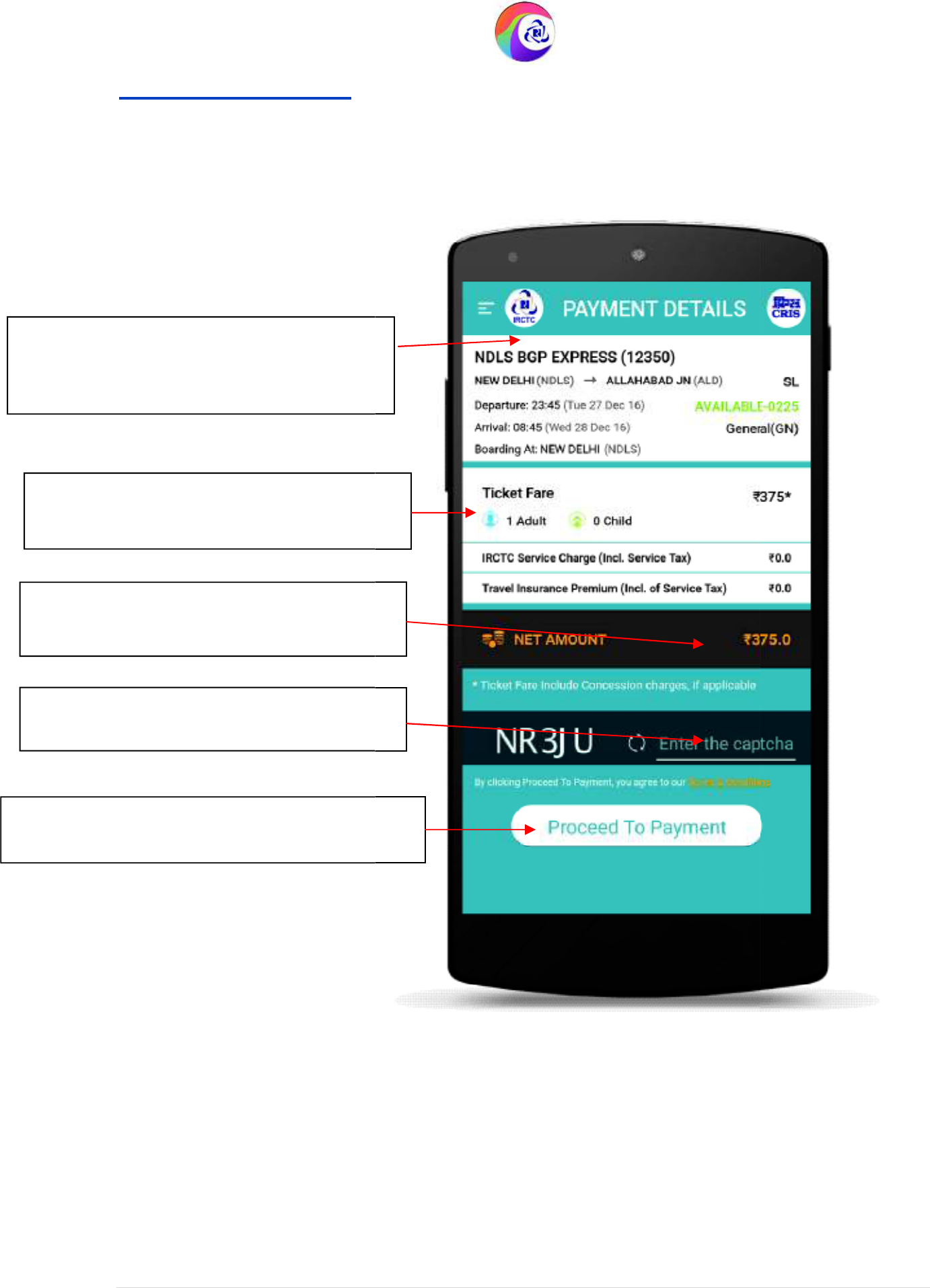
User Guide Version 1.0
(T&C Apply)
Payment Details Page
Enter the
captcha as shown to continue
booking.
Total Ticket fare including IRCTC service
charge are displayed.
Train details, source/destination & boarding
station, class, departure/arrival time,
availability and quota are displayed.
Tap on “Proceed
to Payment” to navigate to
“Make Payment” page.
Passenger count & fare details are displayed
here.
IRCTC Rail Connect Android App
(T&C Apply)
details, source/destination & boarding
ger count & fare details are displayed
IRCTC Rail Connect Android App
20 | P a g e
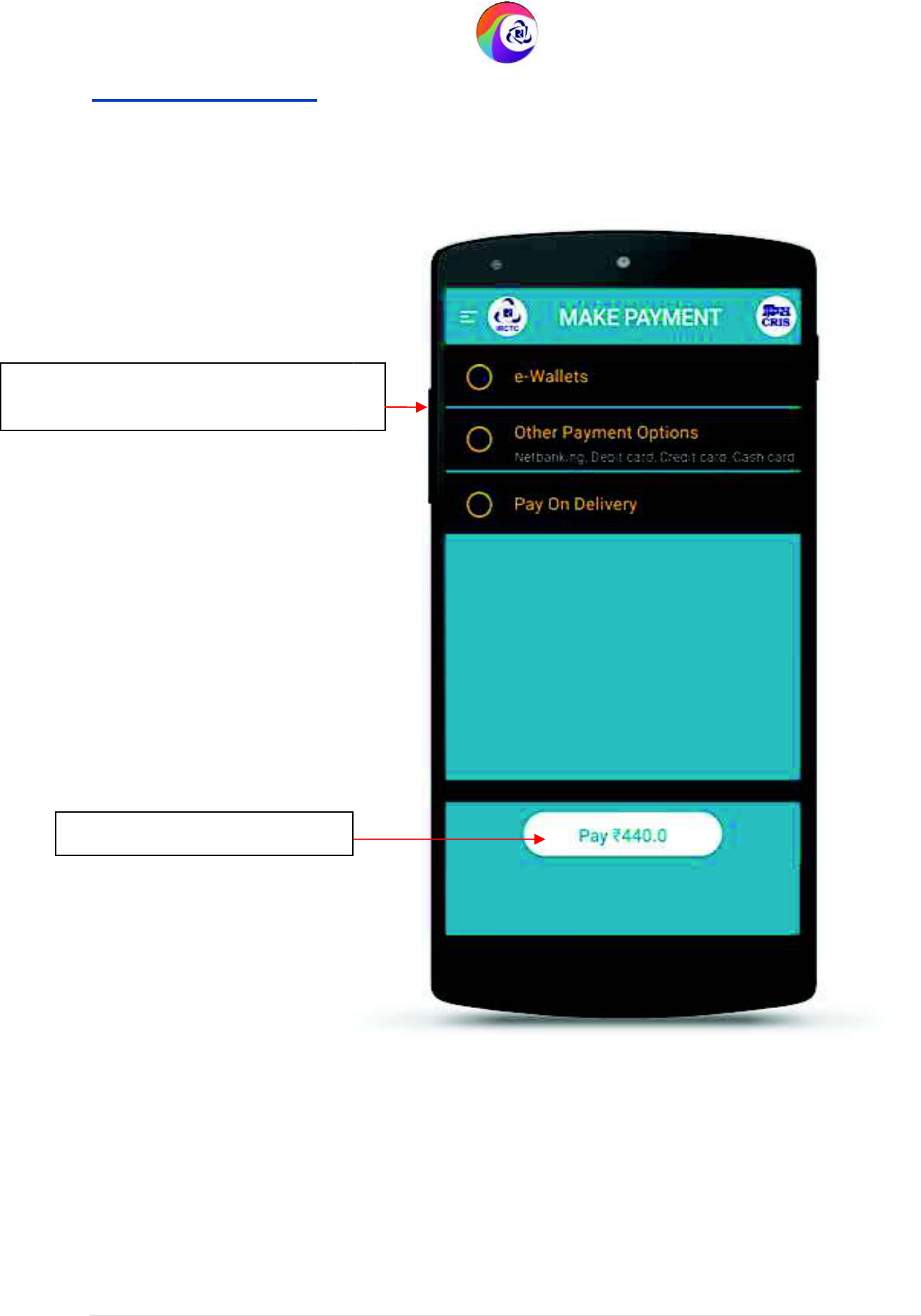
User Guide Version 1.0
(T&C Apply)
Make Payment Page
Tap on the particular payment Method for
doing Payment.
Tap to proceed with payment.
IRCTC Rail Connect Android App
(T&C Apply)
on the particular payment Method for
IRCTC Rail Connect Android App
21 | P a g e
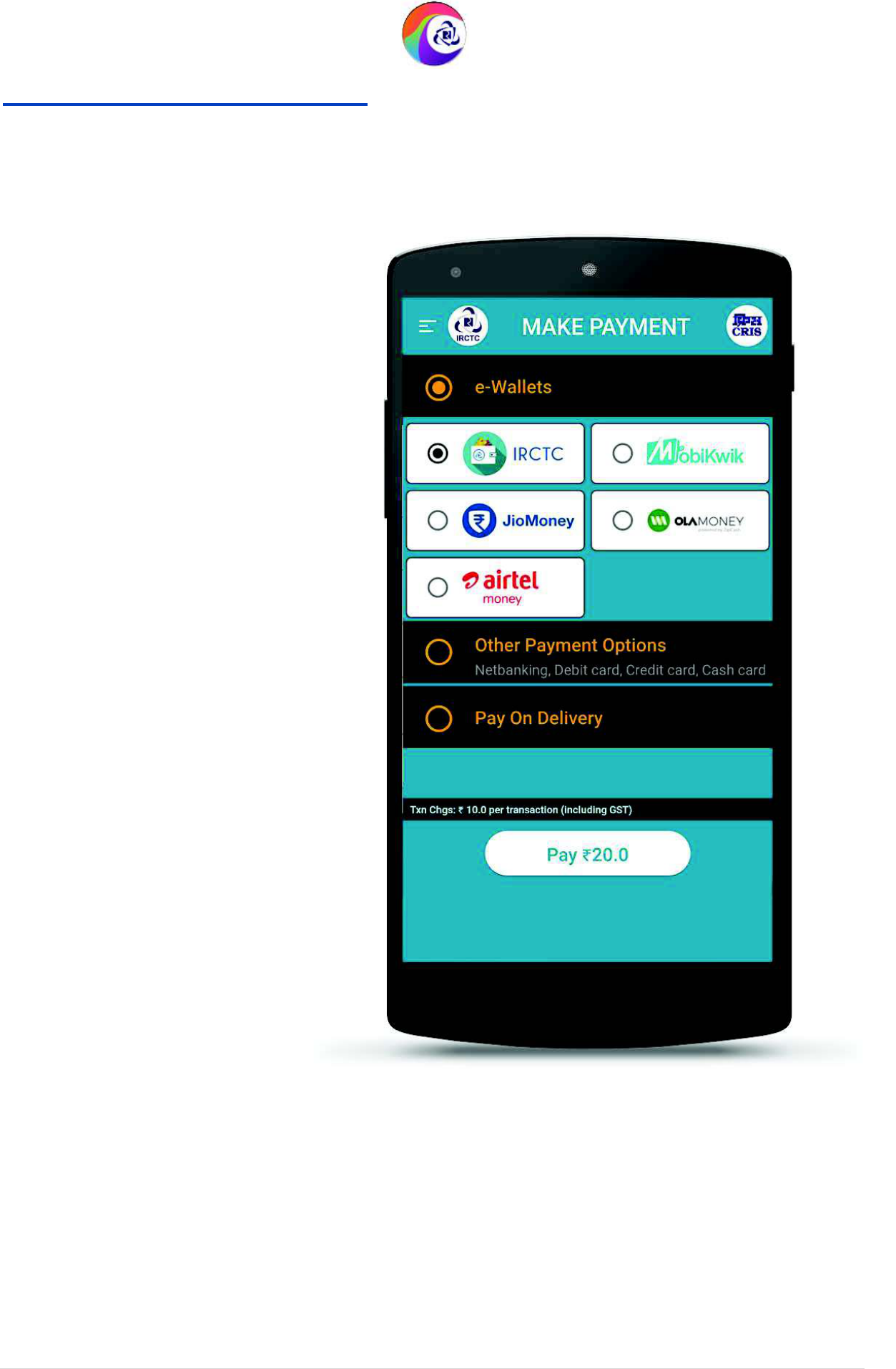
User Guide Version 1.0
(T&C Apply)
Make Payment Page (e-
Wallet
IRCTC Rail Connect Android App
(T&C Apply)
Wallet
s)
IRCTC Rail Connect Android App
22 | P a g e
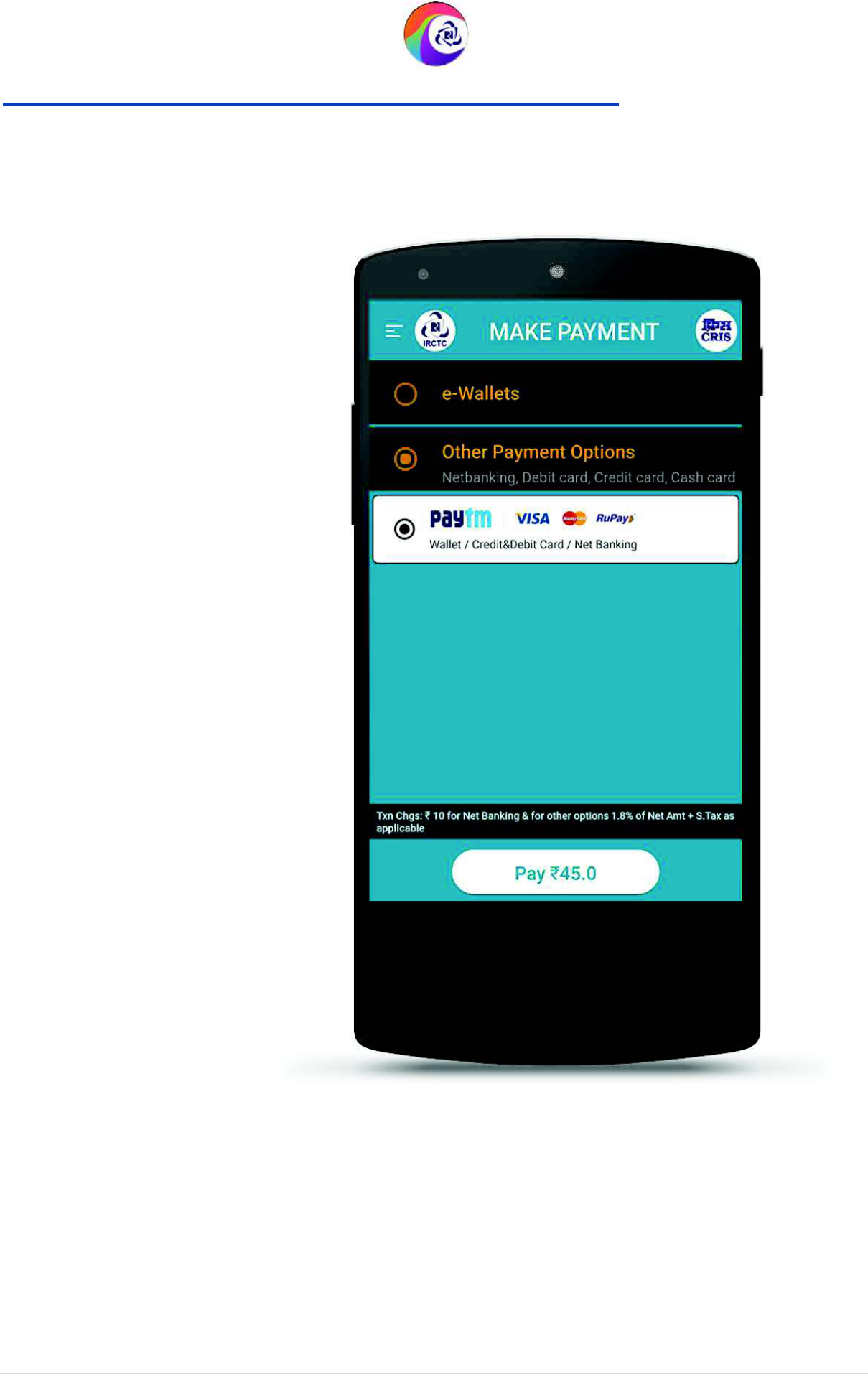
User Guide Version 1.0
(T&C Apply)
Make Payment Page (
Ot
IRCTC Rail Connect Android App
(T&C Apply)
Ot
her Payment Options-Paytm)
IRCTC Rail Connect Android App
23 | P a g e
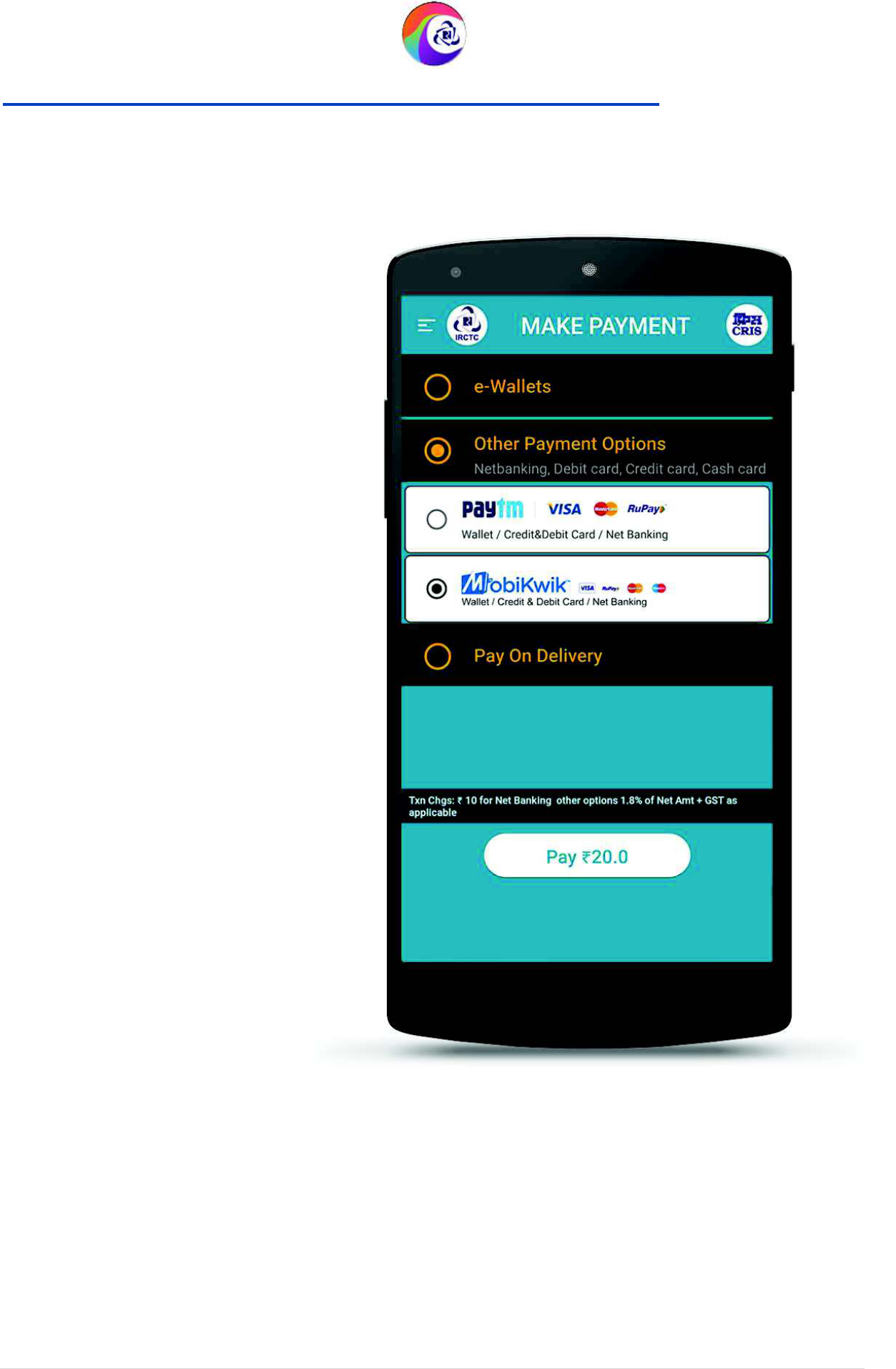
User Guide Version 1.0
(T&C Apply)
Make Payment Page (
Other Pa
IRCTC Rail Connect Android App
(T&C Apply)
Other Payment Options
-Mobikwik)
IRCTC Rail Connect Android App
24 | P a g e
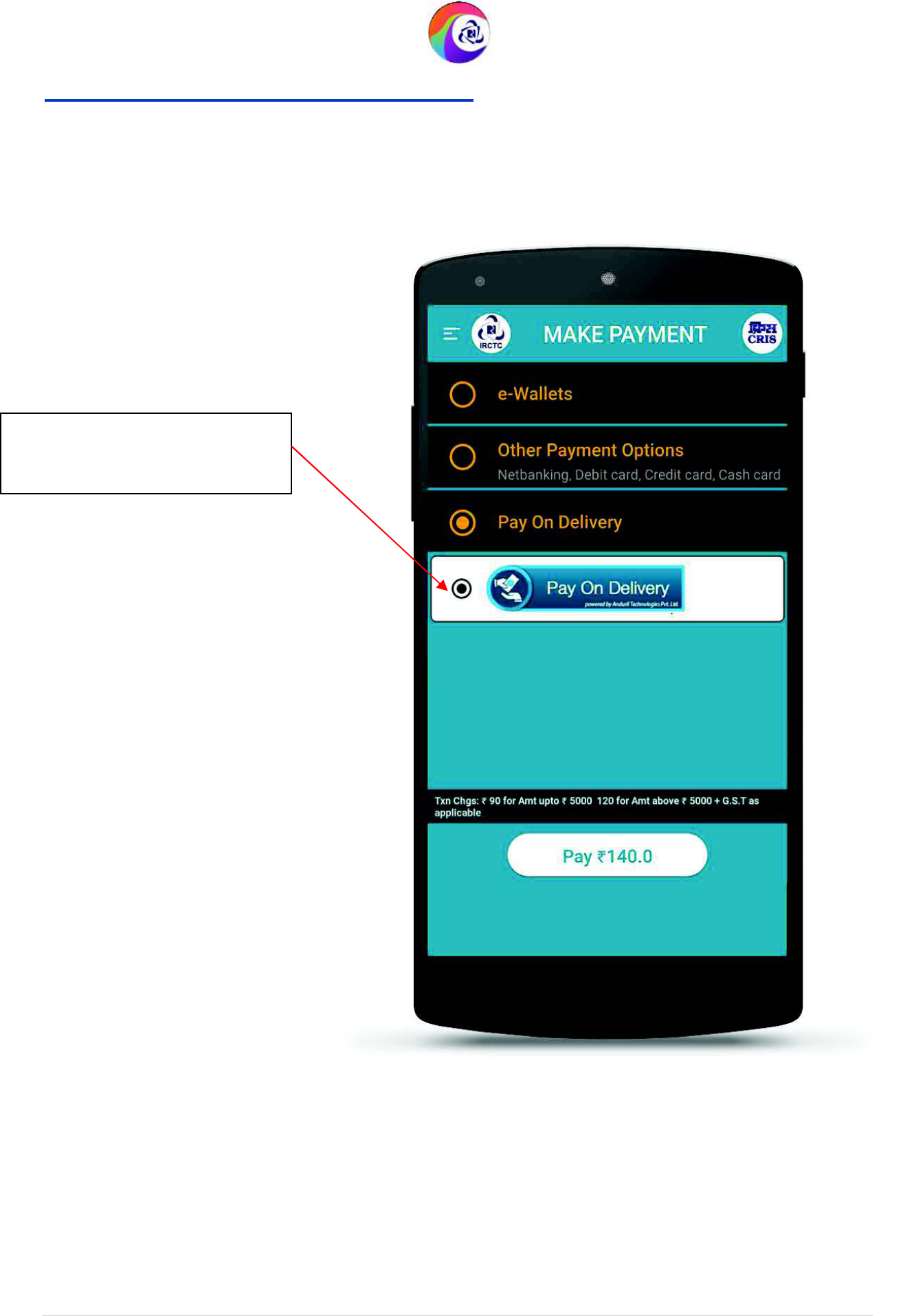
User Guide Version 1.0
(T&C Apply)
Make Payment Page (
Pay On De
Tap here to choose Pay on
Delivery payment option.
IRCTC Rail Connect Android App
(T&C Apply)
Pay On Delivery
)
IRCTC Rail Connect Android App
25 | P a g e
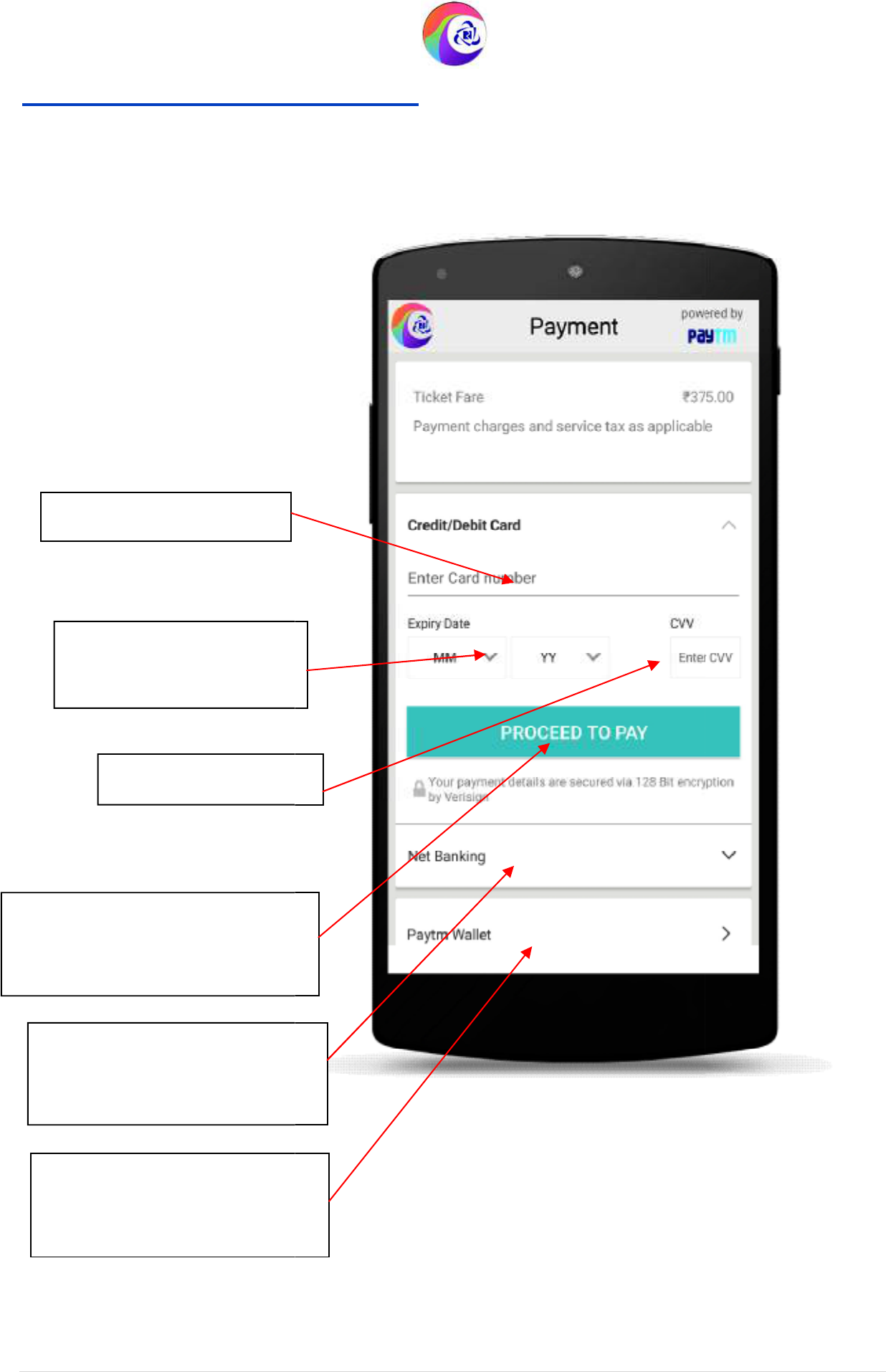
User Guide Version 1.0
(T&C Apply)
Payment Page
(Credit/Debit Card)
Enter the card number.
Enter Card expiry date
and Year number.
Enter CVV number.
Tap
on
“Proceed to Pay” to
get
redirected to bank to authorize
the payment.
Tap
on
“Net Banking” to
choose net banking to make
Payment.
Tap
on
“Paytm
Wallet” to
choose wallet to make
Payment.
IRCTC Rail Connect Android App
(T&C Apply)
edit/Debit Card)
IRCTC Rail Connect Android App
26 | P a g e
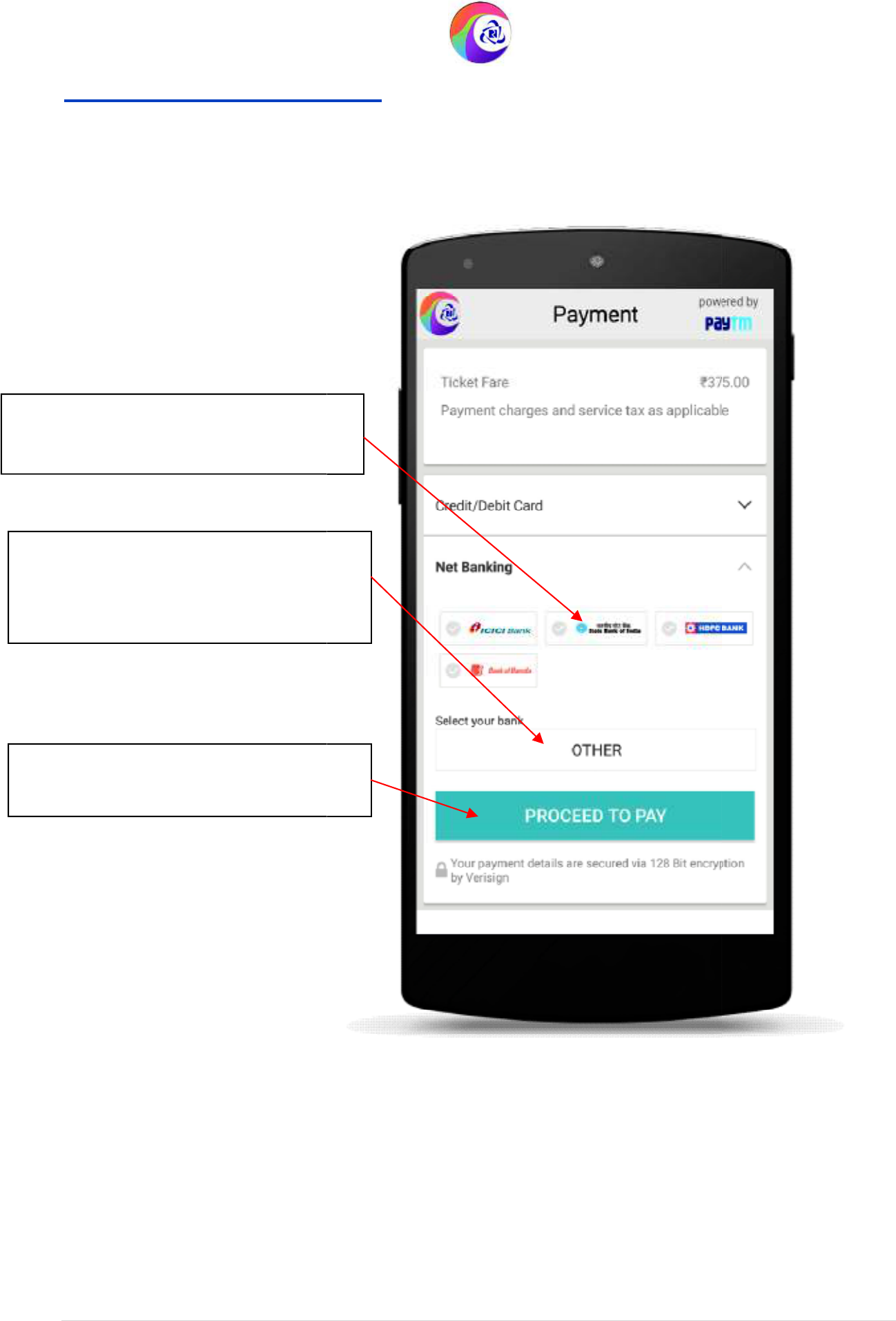
User Guide Version 1.0
(T&C Apply)
Payment Page (Net
Banking
Choose Net Banking and select your
bank name from the icons or ‘other’ list.
Tap this ‘other’ button to see list of
other available net banking options if
your bank name
is not displayed above.
Tap on ‘
Proceed to Pay’
to redirect to
bank’s net banking page.
IRCTC Rail Connect Android App
(T&C Apply)
Banking)
bank name from the icons or ‘other’ list.
other available net banking options if
ot displayed above.
to redirect to
IRCTC Rail Connect Android App
27 | P a g e
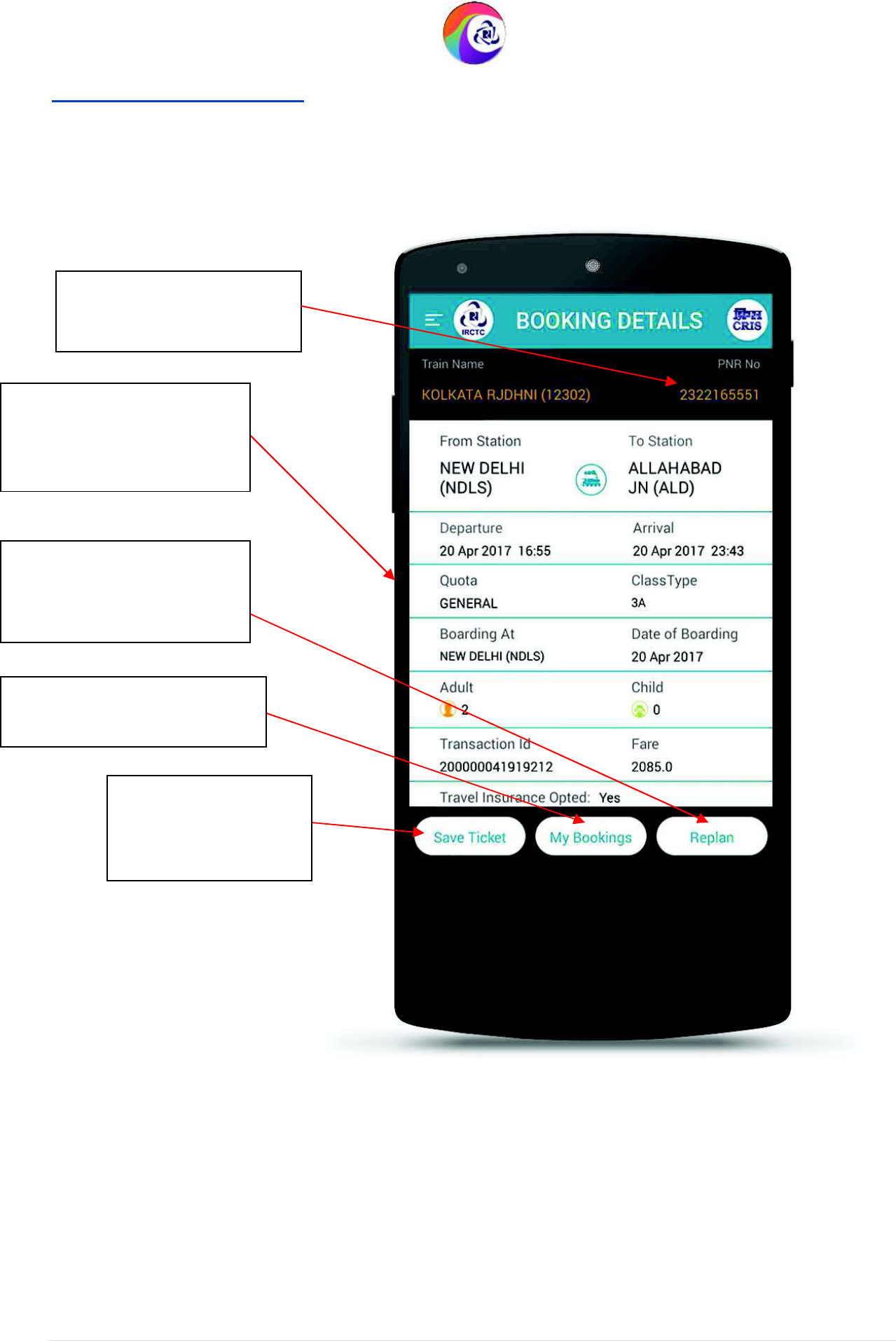
User Guide Version 1.0
(T&C Apply)
Booking Details Page
You can book another
ticket on tap of this
button.
Tap on ‘My Bookings’ to see
ticket booking history.
Tap on ‘Save Ticket’
to save your ticket in
mobile device.
You can see your PNR
number in this page.
Scroll Up/Down to see the
full passenger/ticket
details.
IRCTC Rail Connect Android App
(T&C Apply)
IRCTC Rail Connect Android App
28 | P a g e
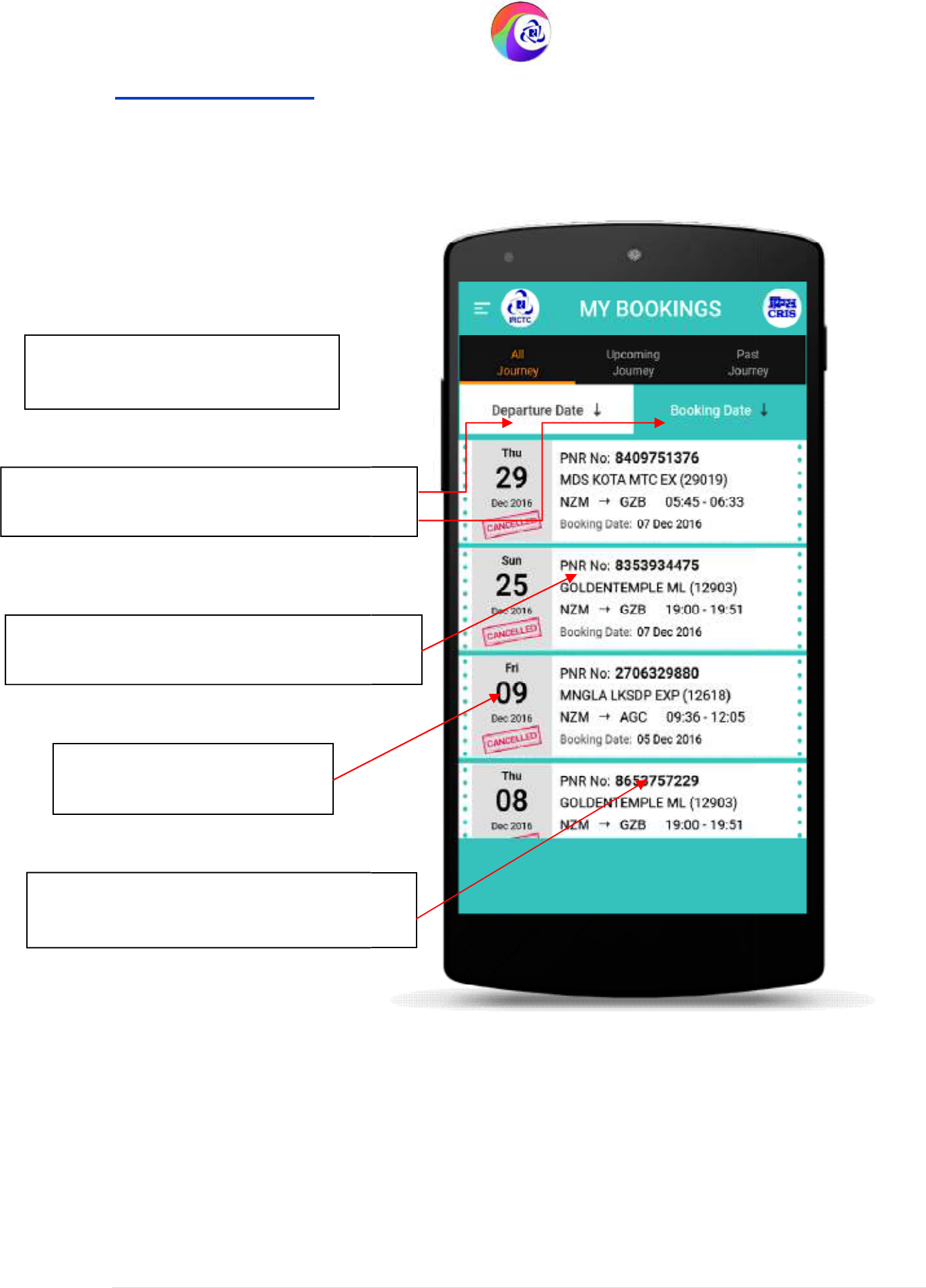
User Guide Version 1.0
(T&C Apply)
My Bookings Page
List of PNRs booked by user is
displayed.
Tap
on
specific
PNR No to see more details
and options.
Date of Journey for each trip is
displayed.
PNR,
T
rain
details
, Station code, Arrival and
Departure time with booking date displayed
Select filter to sort the trips list depending on
Departure date and Booking date.
IRCTC Rail Connect Android App
(T&C Apply)
o to see more details
ure time with booking date displayed
.
the trips list depending on
IRCTC Rail Connect Android App
29 | P a g e
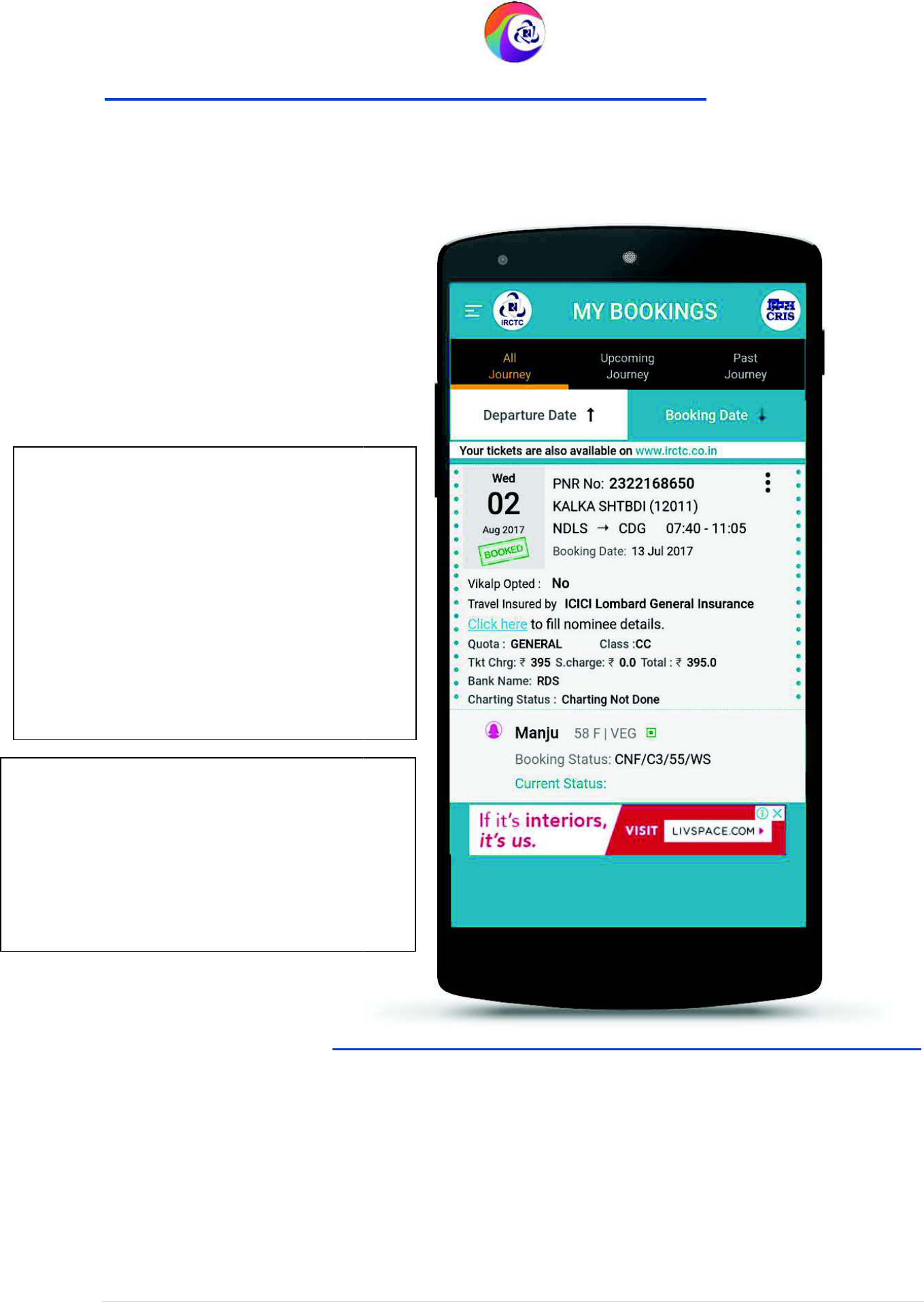
User Guide Version 1.0
(T&C Apply)
My Bookings Page
(Details after tapping PNR Number
Below mentioned fields are displayed in
selected PNR expanded section:
1. Policy opted
2. Travel Insurance by
3. Issue Date for travel insurance
4. Link to fill nominee details
5. Quota
6. Class
7. Ticket charges
8. Charting Status (Available after tapping
‘Current Status’ button.)
Following passenger wise details are also
displayed:
1. Passenger Name | Age | Gender
2. Booking status and ticket status.
3. Current Status (Available after tapping
‘Current Status’ button.)
4. Policy No.
IRCTC Rail Connect Android App
(T&C Apply)
(Details after tapping PNR Number
)
harting Status (Available after tapping
IRCTC Rail Connect Android App
30 | P a g e
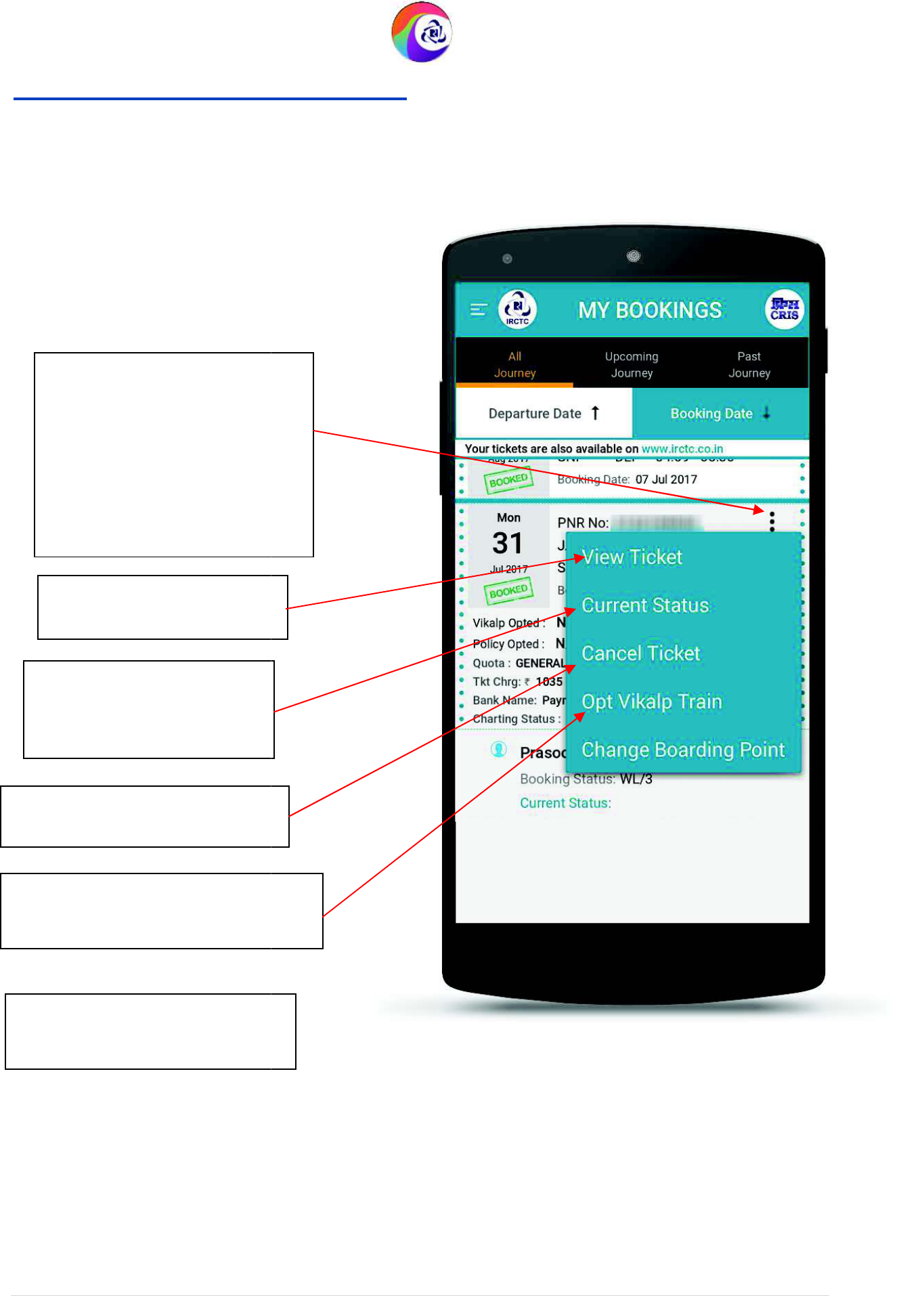
User Guide Version 1.0
(T&C Apply)
My Bookings Page
(Overflow Menu)
Tap here to see the overflow
menu options to view/save
ticket, current status, cancel
ticket, opt Vikalp (alternate)
train and change Boarding
point for selected PNR
number.
Tap here to view/save
ticket.
Tap here to cancel Ticket.
Tap here to choose Opt Vikalp Train
option.
Tap here to change Boarding
Point.
Tap here to view current
Status of any Railway
ticket.
IRCTC Rail Connect Android App
(T&C Apply)
(Overflow Menu)
to see the overflow
menu options to view/save
ticket, current status, cancel
ticket, opt Vikalp (alternate)
to choose Opt Vikalp Train
IRCTC Rail Connect Android App
31 | P a g e
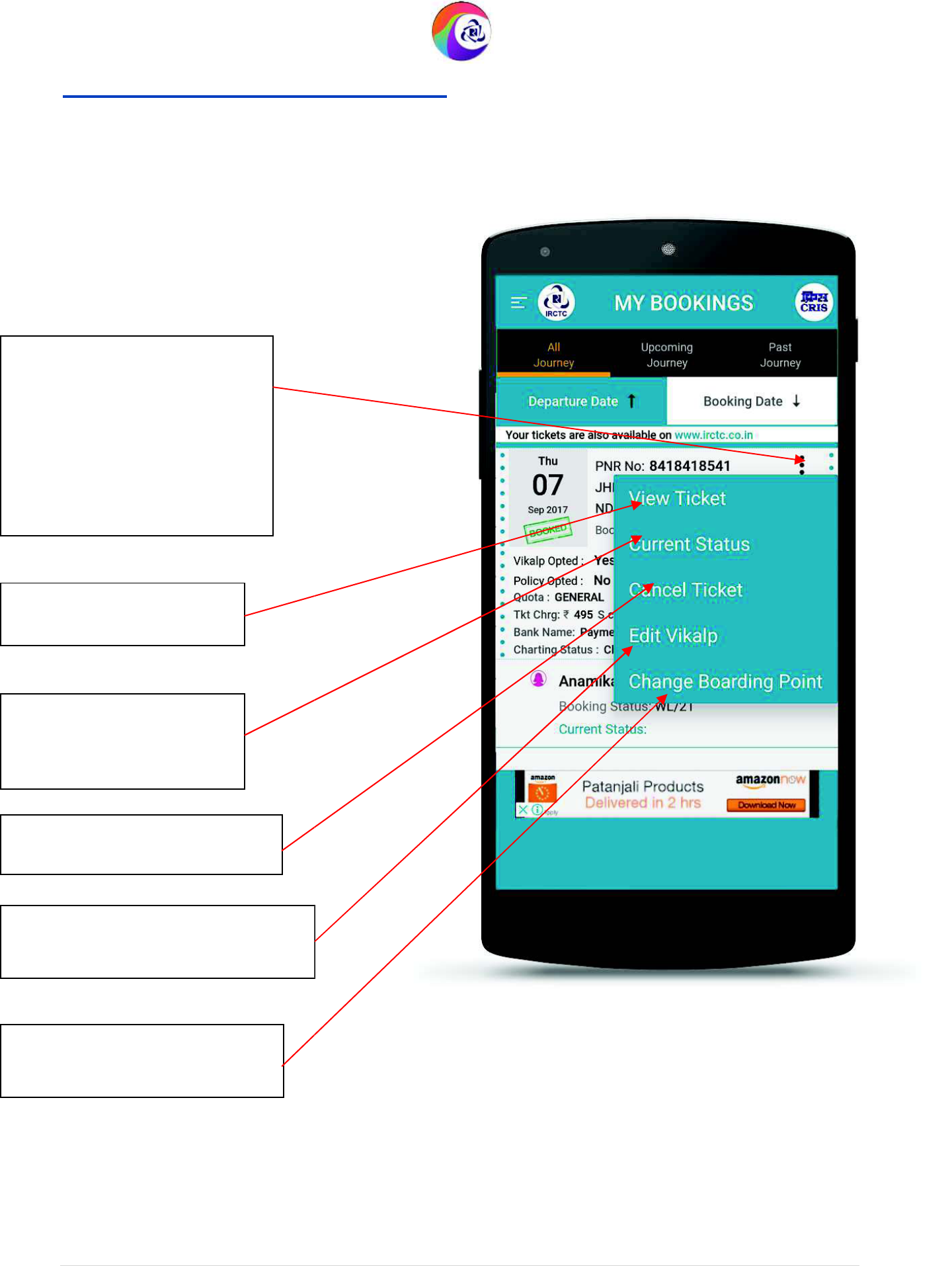
User Guide Version 1.0
(T&C Apply)
My Bookings Page
(Overflow Menu)
Tap here to see the overflow
menu options to view/save
ticket, current status, cancel
ticket, opt Vikalp (alternate)
train and change Boarding
point for selected PNR
number.
Tap here to view/save
ticket.
Tap here to view current
Status of any Railway
ticket.
Tap here to cancel Ticket.
Tap
here to Edit Opt Vikalp Train
option once after booking
Tap here to change Boarding
Point.
IRCTC Rail Connect Android App
(T&C Apply)
(Overflow Menu)
IRCTC Rail Connect Android App
32 | P a g e
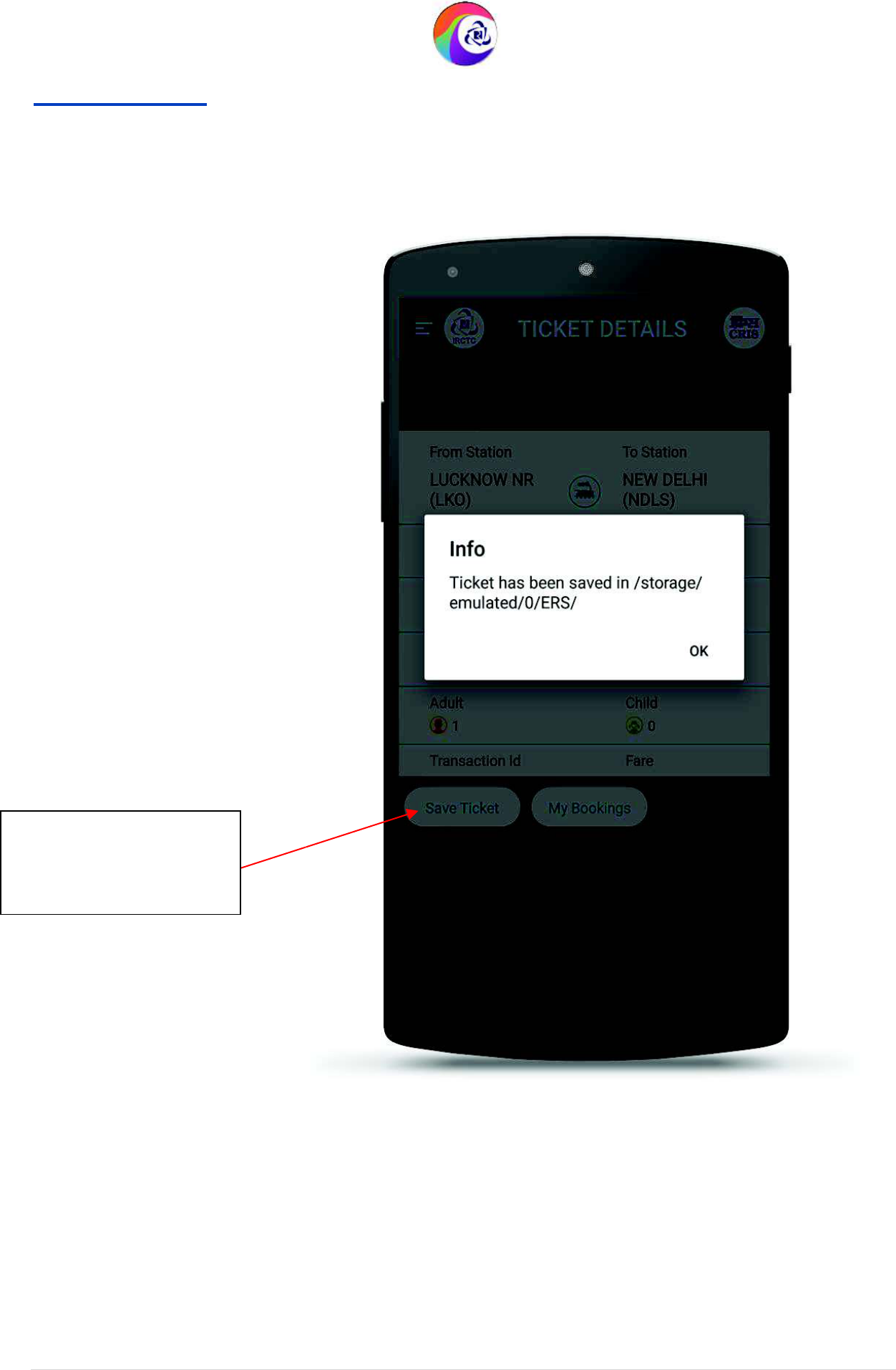
User Guide Version 1.0
(T&C Apply)
Save ERS Page
Tap here to save the
ticket details in mobile
device.
IRCTC Rail Connect Android App
(T&C Apply)
IRCTC Rail Connect Android App
33 | P a g e
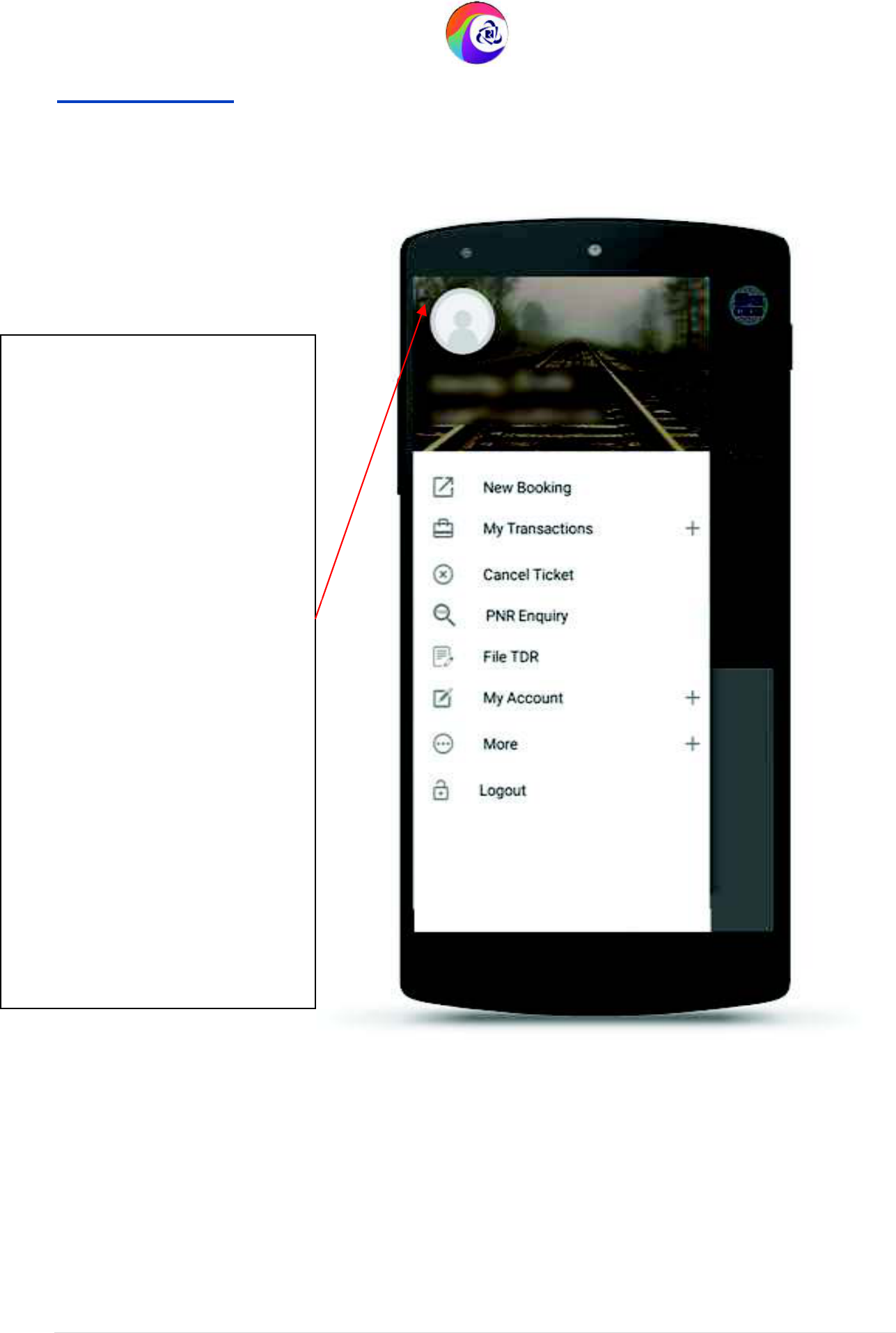
User Guide Version 1.0
(T&C Apply)
Left Menu Page
Tap Sidebar Left Main
Menu to view the
following options.
1. New Booking
2. My Transactions
- My Bookings
- Failed Transactions
- Cancelled Tickets
- TDR History
- Old App Bookings
3. Cancel Ticket
4. PNR Enquiry
5. File TDR.
6. My Account
- Profile
- Manage Master List
- Change Password
7. More
- About Us
- Contact Us
- Rate Us
- Terms and Conditions
- About IRCTC e-Wallet
8. Logout
IRCTC Rail Connect Android App
(T&C Apply)
IRCTC Rail Connect Android App
34 | P a g e
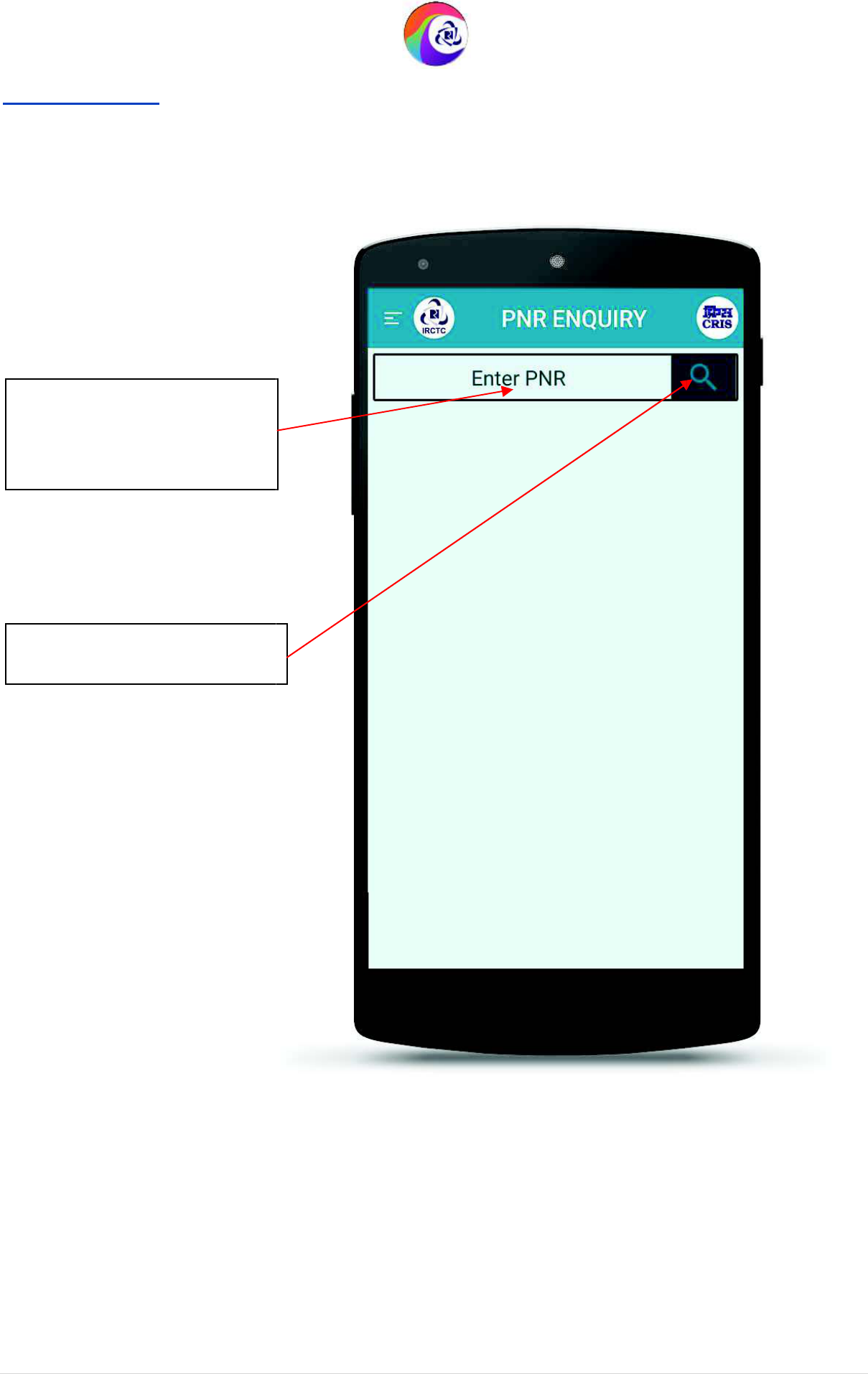
User Guide Version 1.0
(T&C Apply)
PNR Enquiry
Enter the PNR number to
see the current status of the
any railway PNR.
Tap here to fetch
details.
IRCTC Rail Connect Android App
(T&C Apply)
IRCTC Rail Connect Android App
35 | P a g e
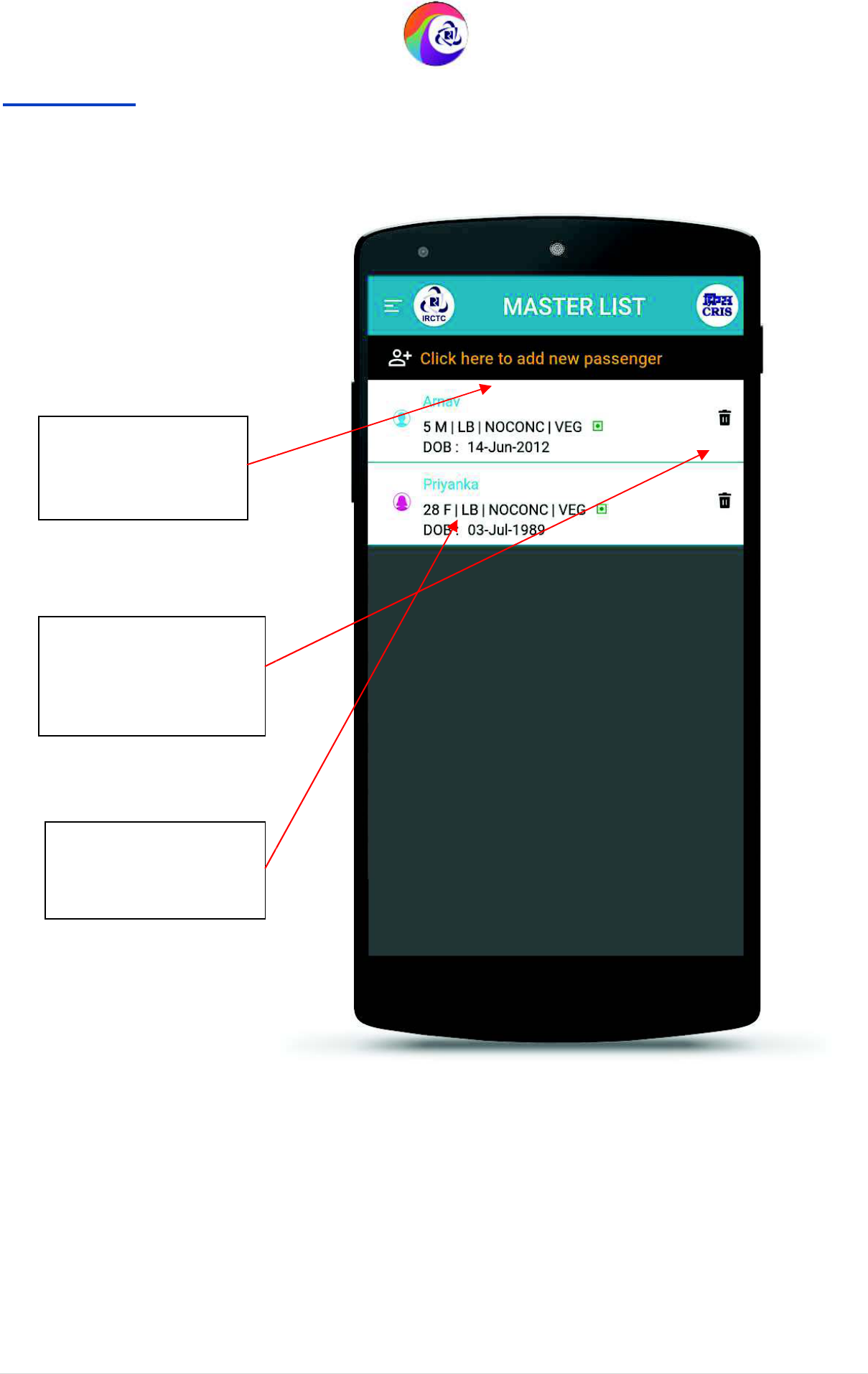
User Guide Version 1.0
(T&C Apply)
Master List
Tap here to add new
passenger in master
list.
Tap here to delete the
passenger name from
the master list.
Tap here to edit
existing passenger.
IRCTC Rail Connect Android App
(T&C Apply)
IRCTC Rail Connect Android App
36 | P a g e
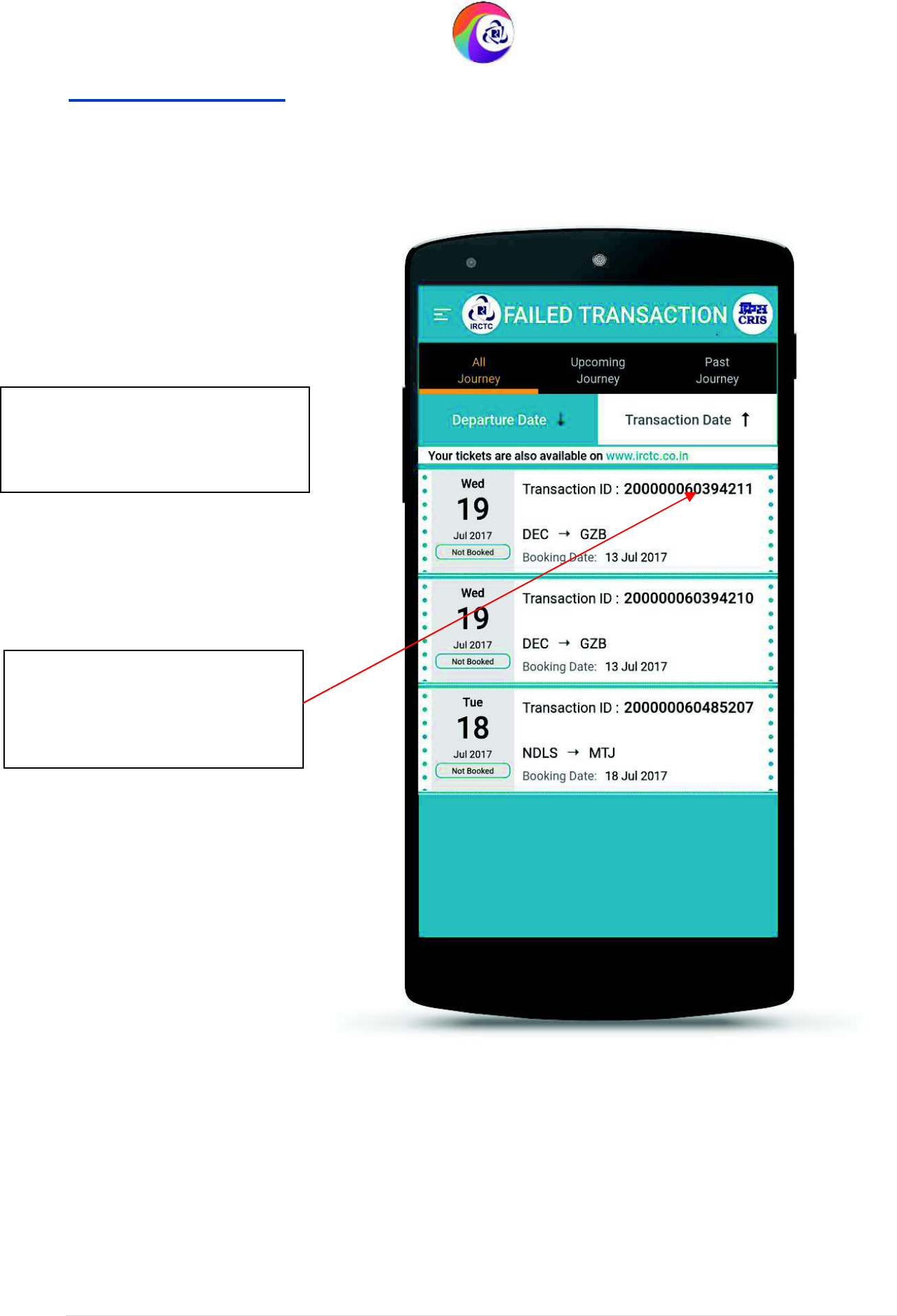
User Guide Version 1.0
(T&C Apply)
Failed Transactions
All your failed transactions are
listed here.
Tap on transaction id to view
transaction failure details.
IRCTC Rail Connect Android App
(T&C Apply)
IRCTC Rail Connect Android App
37 | P a g e
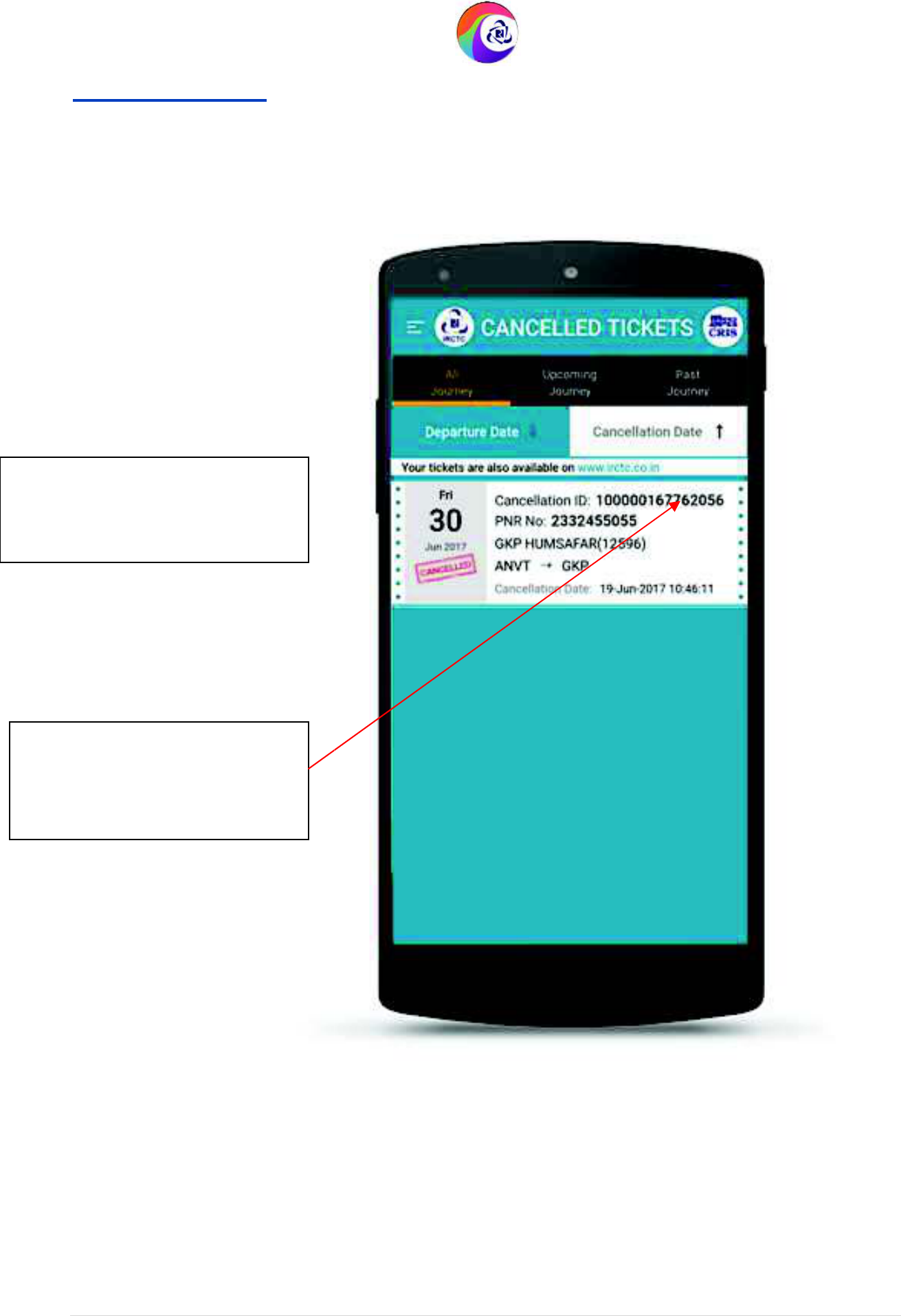
User Guide Version 1.0
(T&C Apply)
Cancelled Tickets
All your Cancelled transactions
are listed here.
Tap on Cancellation id to view
cancel ticket details.
IRCTC Rail Connect Android App
(T&C Apply)
IRCTC Rail Connect Android App
38 | P a g e
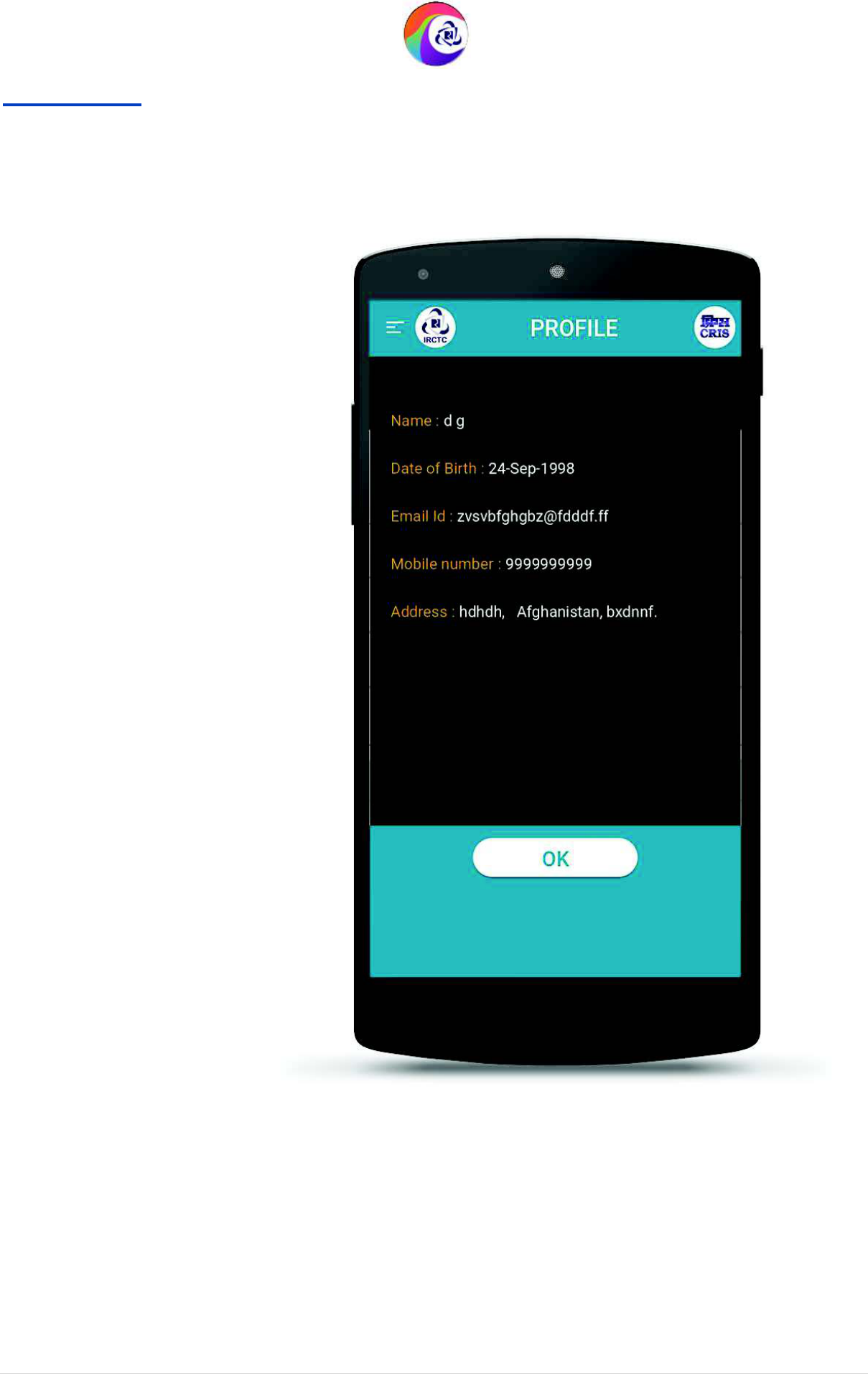
User Guide Version 1.0
(T&C Apply)
Profile Page
IRCTC Rail Connect Android App
(T&C Apply)
IRCTC Rail Connect Android App
39 | P a g e
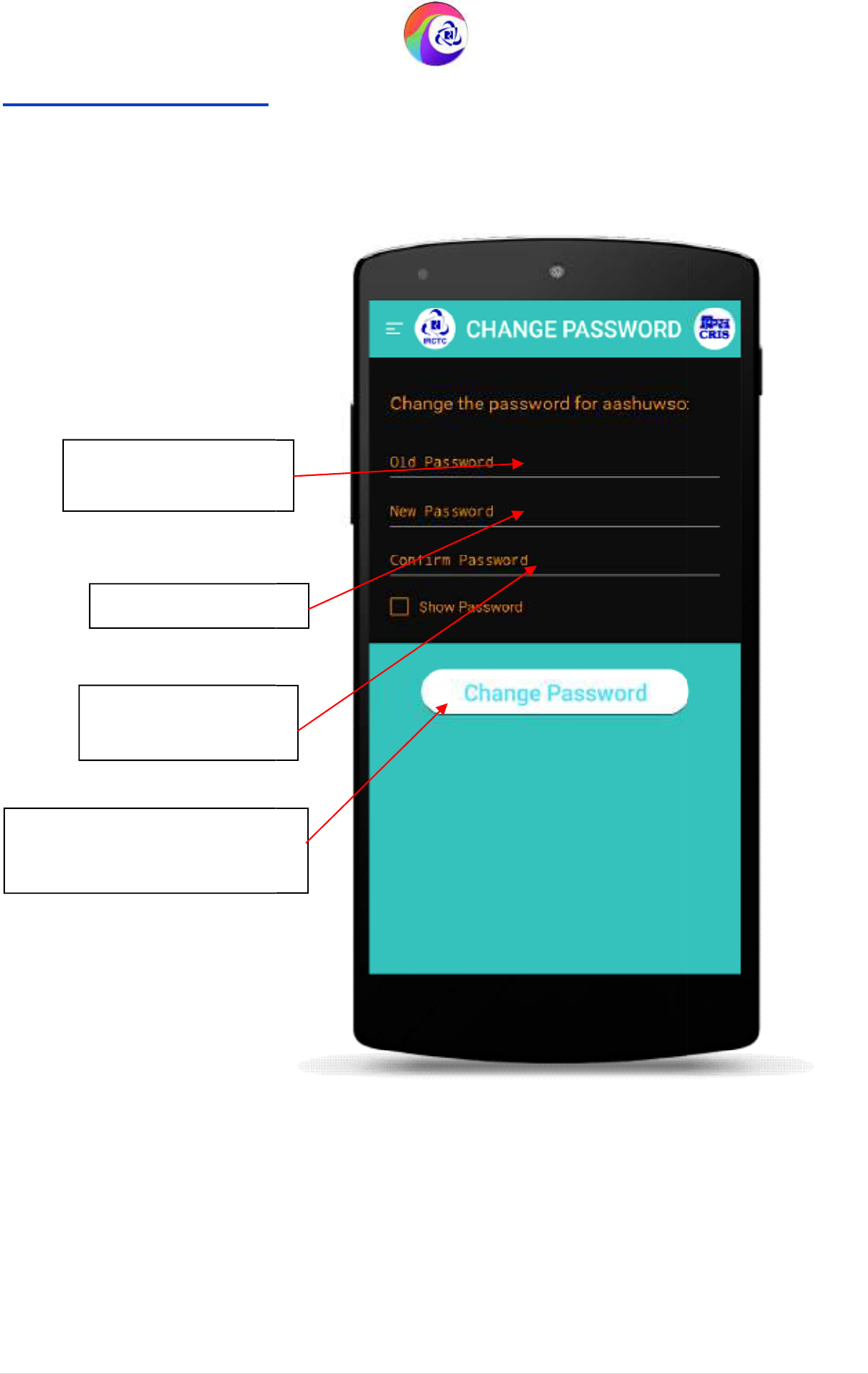
User Guide Version 1.0
(T&C Apply)
Change Password Page
Enter current
password.
Enter New Password
Confirm
New
Password to Confirm
.
Tap “Change Password” to
change the password.
IRCTC Rail Connect Android App
(T&C Apply)
Enter New Password
.
.
IRCTC Rail Connect Android App
40 | P a g e
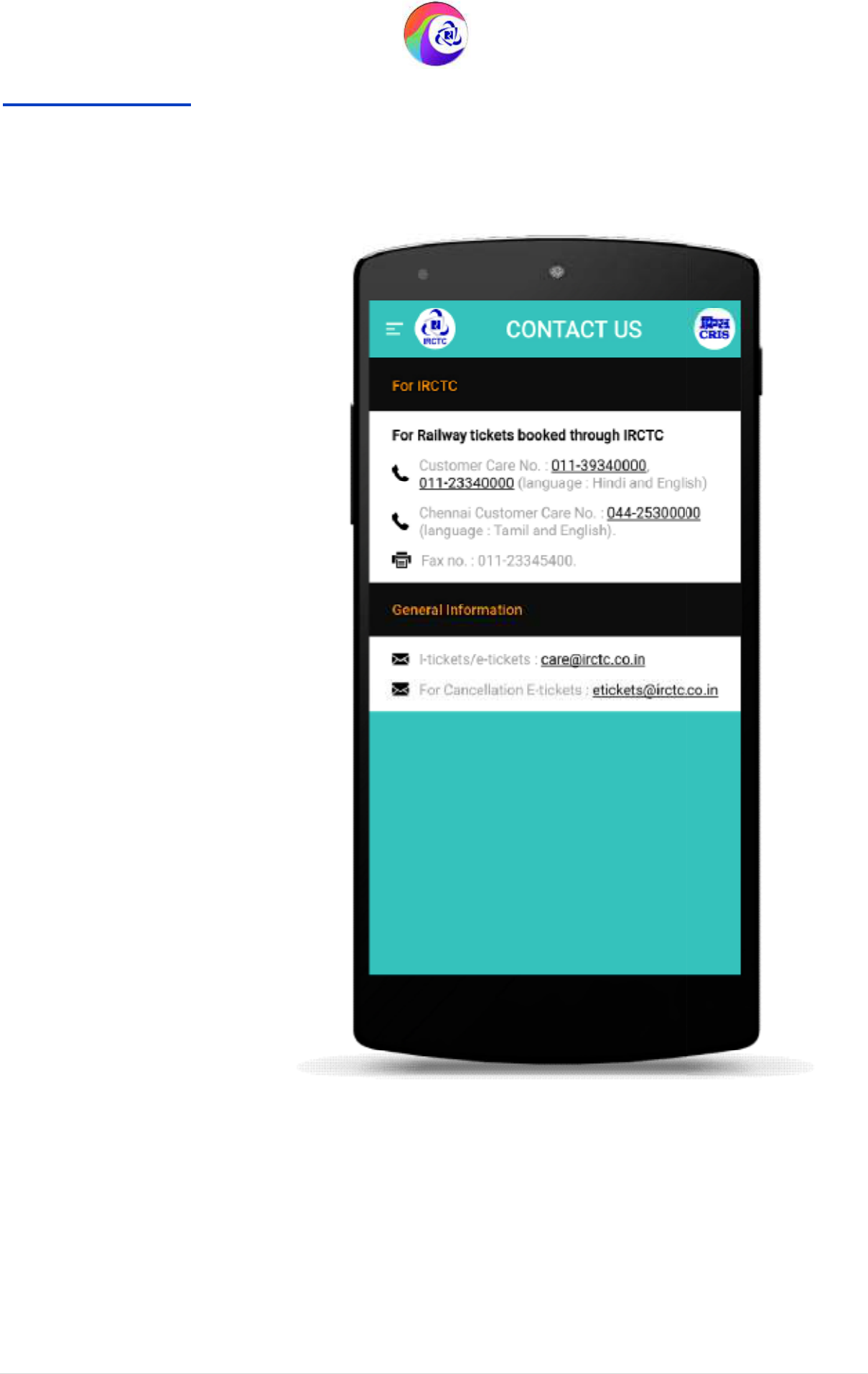
User Guide Version 1.0
(T&C Apply)
Contact Us Page
IRCTC Rail Connect Android App
(T&C Apply)
IRCTC Rail Connect Android App
41 | P a g e
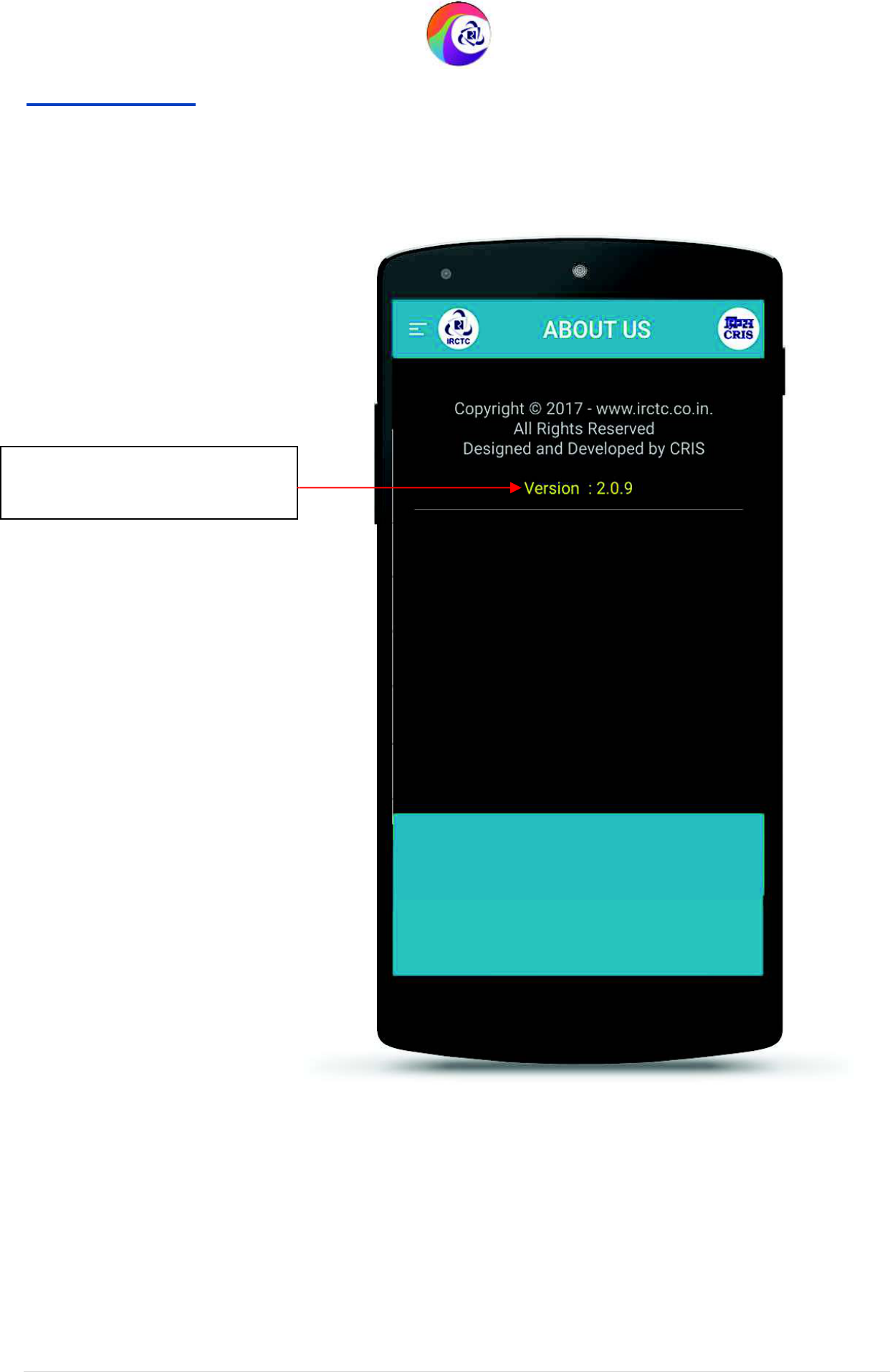
User Guide Version 1.0
(T&C Apply)
About Us Page
Here app version
number is
displayed.
IRCTC Rail Connect Android App
(T&C Apply)
IRCTC Rail Connect Android App
42 | P a g e
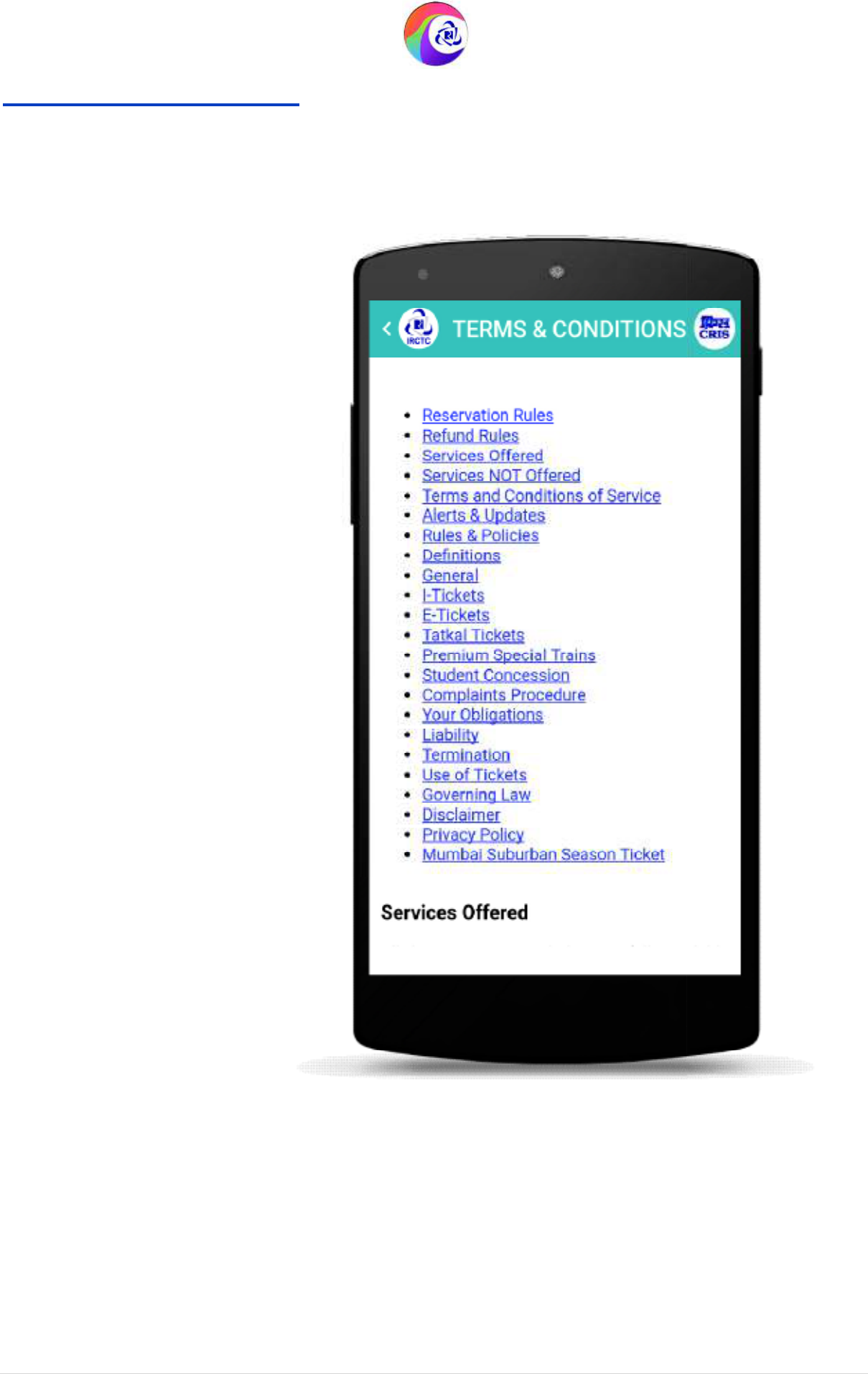
User Guide Version 1.0
(T&C Apply)
Terms & Conditions
Page
IRCTC Rail Connect Android App
(T&C Apply)
Page
IRCTC Rail Connect Android App
43 | P a g e
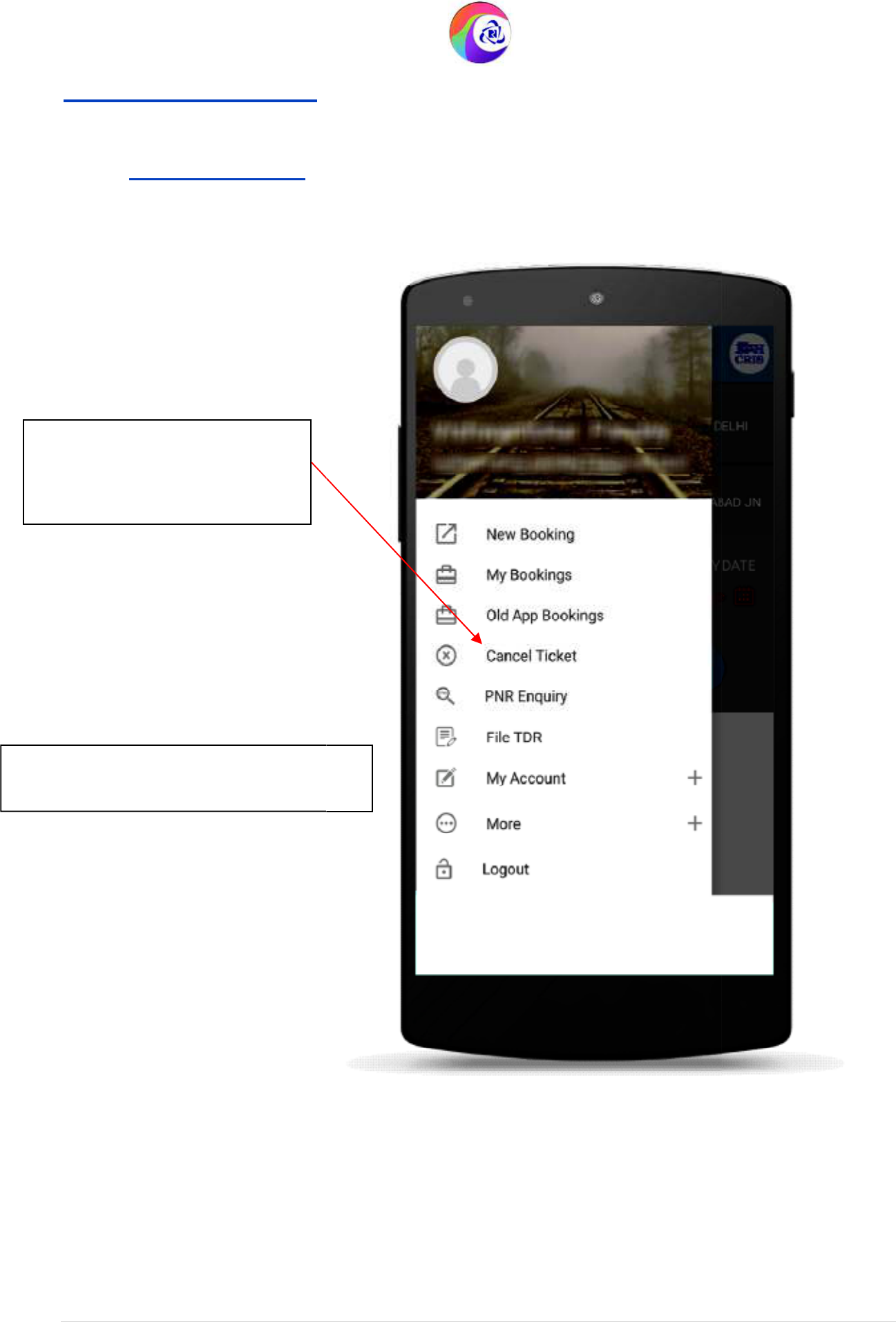
User Guide Version 1.0
(T&C Apply)
Steps to Cancel Ticket:
1. Left Menu Page
Tap on
Cancel Ticket
option to
cancel ticket before the final
chart preparation.
Note:
Please refer
latest
railway refund
rules.
IRCTC Rail Connect Android App
(T&C Apply)
railway refund
IRCTC Rail Connect Android App
44 | P a g e
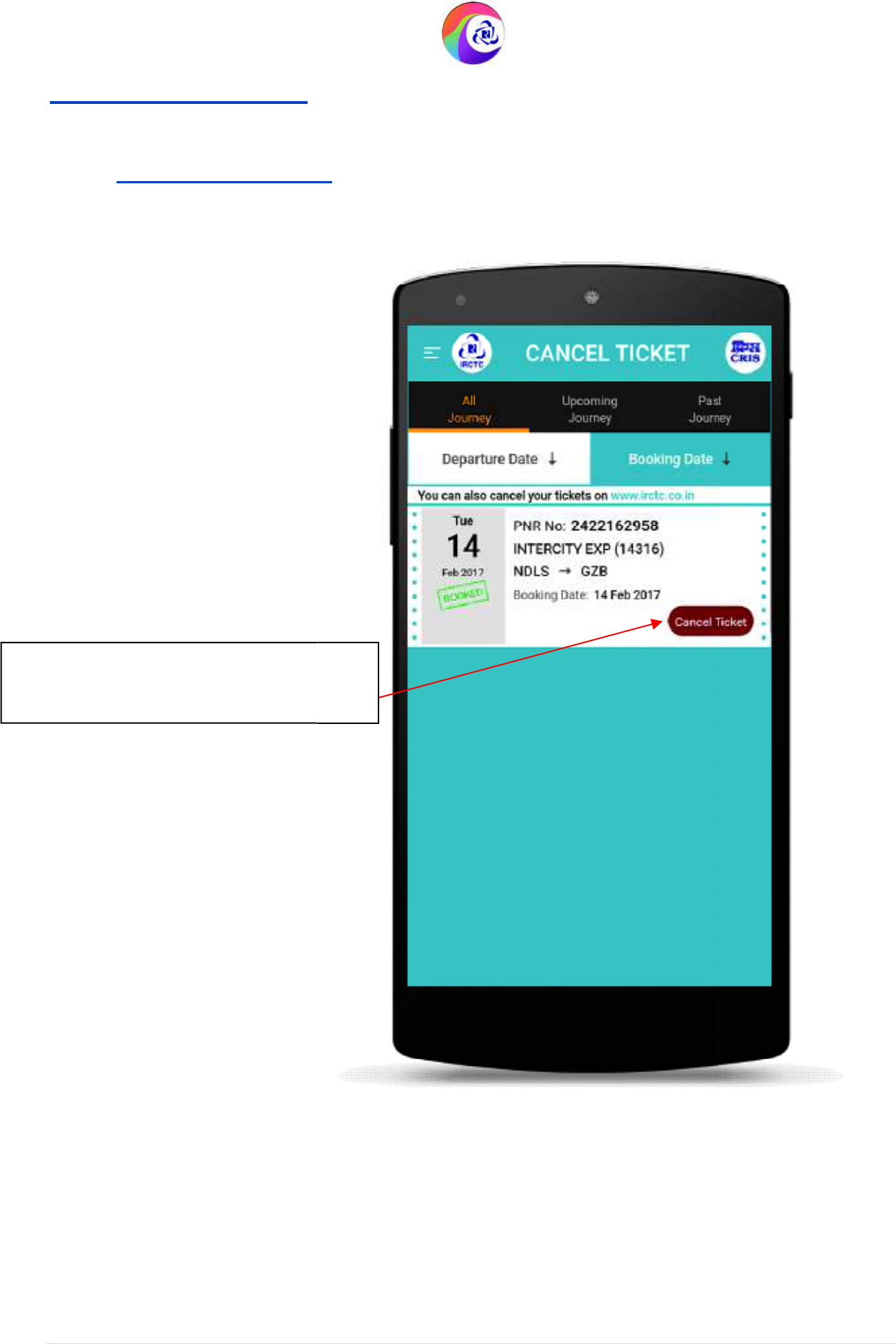
User Guide Version 1.0
(T&C Apply)
Steps to Cancel Ticket:
2. Cancel Ticket
Page
Tap
on
Cancel Ticket
Option to proceed
for cancellation of
the ticket/passengers.
IRCTC Rail Connect Android App
(T&C Apply)
Page
Option to proceed
the ticket/passengers.
IRCTC Rail Connect Android App
45 | P a g e
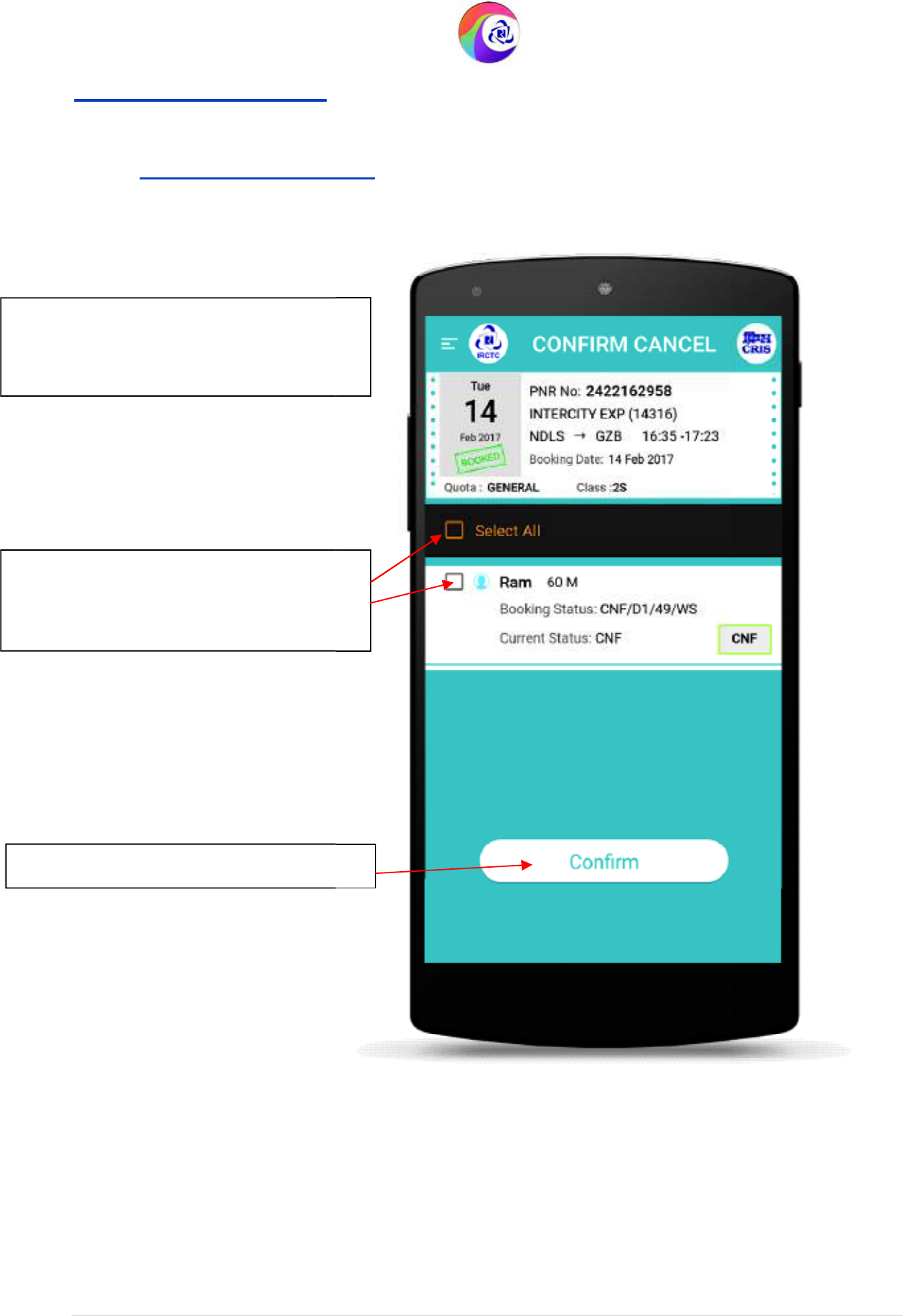
User Guide Version 1.0
(T&C Apply)
Steps to Cancel Ticket:
3.
Confirm Cancel Page
Select all or specific passengers to cancel
full ticket or specific passengers
respectively.
Please check the details before
proceeding further for cancellation from
here.
Tap on this button to cancel.
IRCTC Rail Connect Android App
(T&C Apply)
m Cancel Page
all or specific passengers to cancel
proceeding further for cancellation from
IRCTC Rail Connect Android App
46 | P a g e
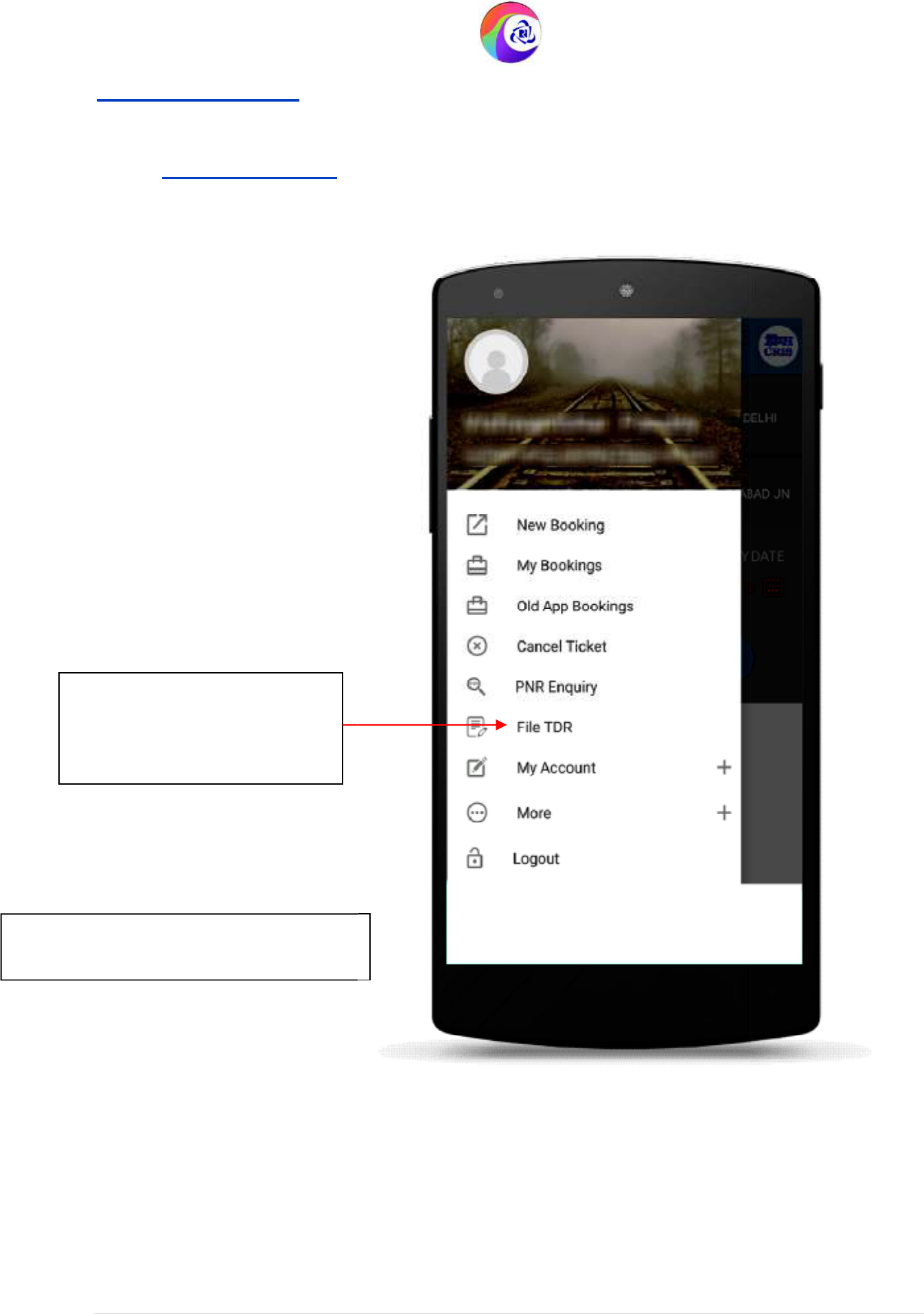
User Guide Version 1.0
(T&C Apply)
Steps to File TDR:
1. Left Menu Page
Note:
Please refer
latest
railway refund
rules.
Tap on
File TDR
Option to File
TDR for the ticket after the
final chart preparation.
IRCTC Rail Connect Android App
(T&C Apply)
IRCTC Rail Connect Android App
47 | P a g e
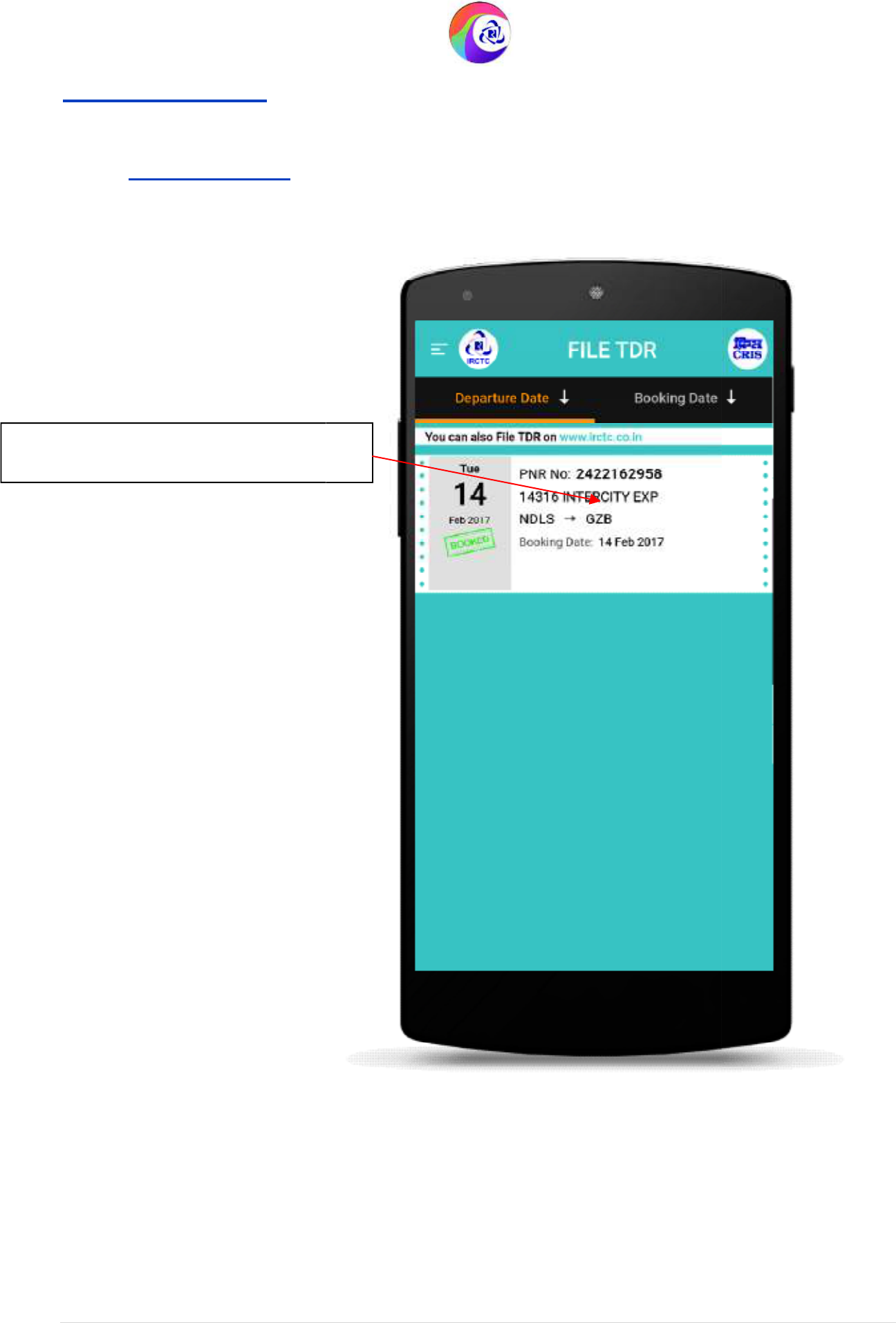
User Guide Version 1.0
(T&C Apply)
Steps to File TDR:
2. File TDR Page
Tap on the ticket to File TDR.
IRCTC Rail Connect Android App
(T&C Apply)
IRCTC Rail Connect Android App
48 | P a g e
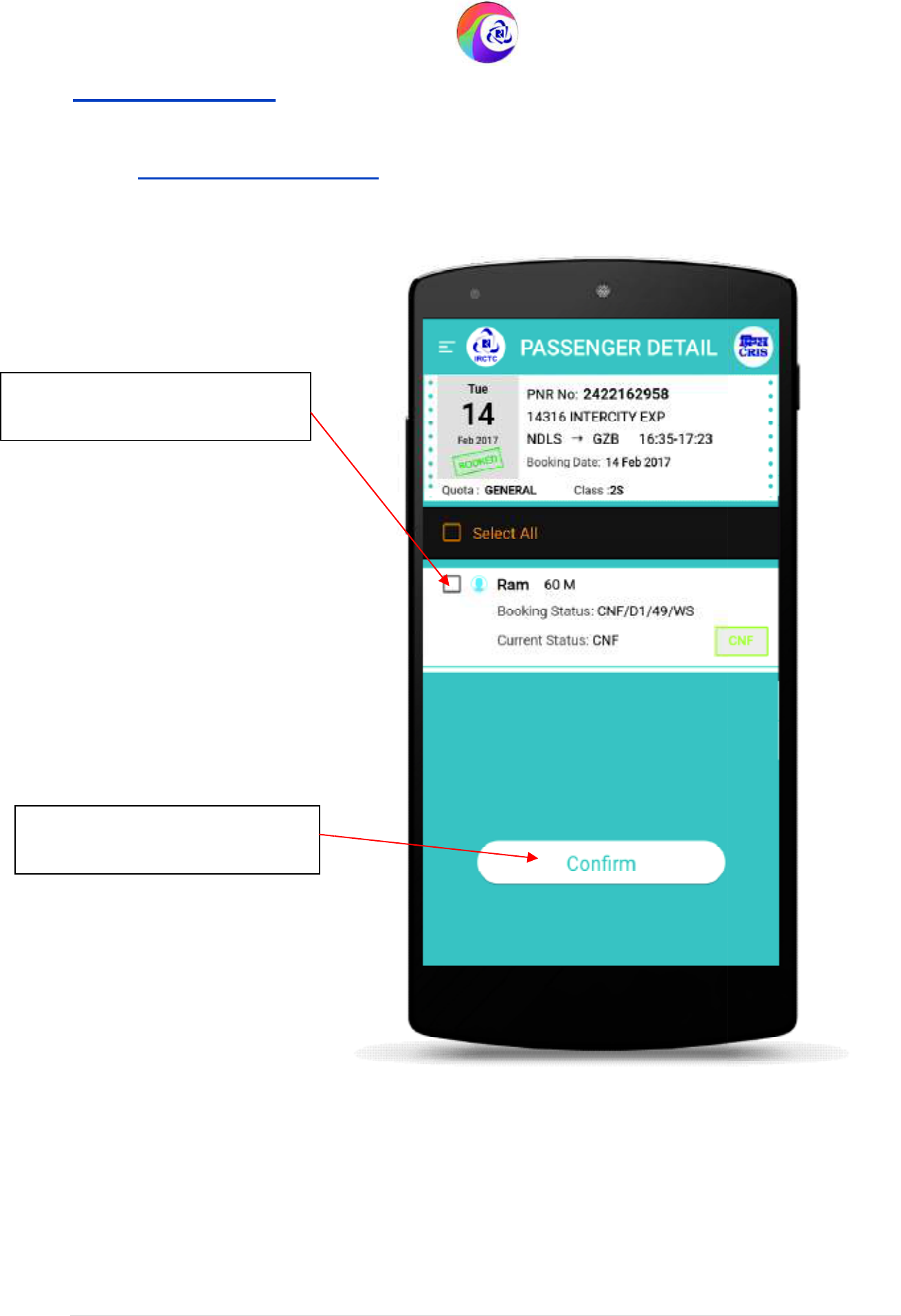
User Guide Version 1.0
(T&C Apply)
Steps to File TDR:
3. Passenger Detail
Page
Check this box to select the
passenger to File TDR.
Tap on this button to continue
filing TDR.
IRCTC Rail Connect Android App
(T&C Apply)
Page
IRCTC Rail Connect Android App
49 | P a g e
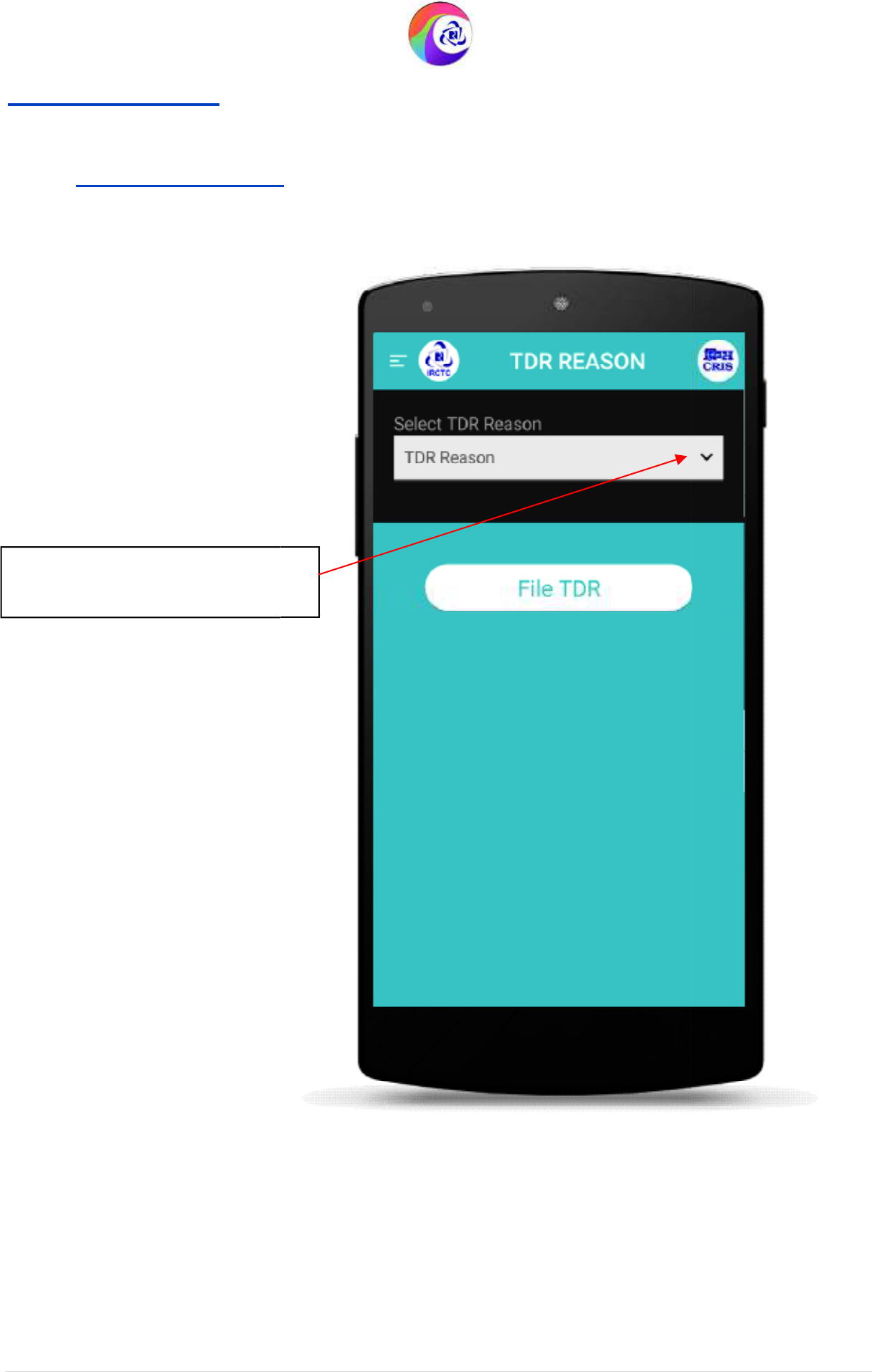
User Guide Version 1.0
(T&C Apply)
Steps to File TDR:
4. TDR Reason
Page
Tap on this button to choose the
reason for filing TDR.
IRCTC Rail Connect Android App
(T&C Apply)
Page
on this button to choose the
IRCTC Rail Connect Android App
50 | P a g e
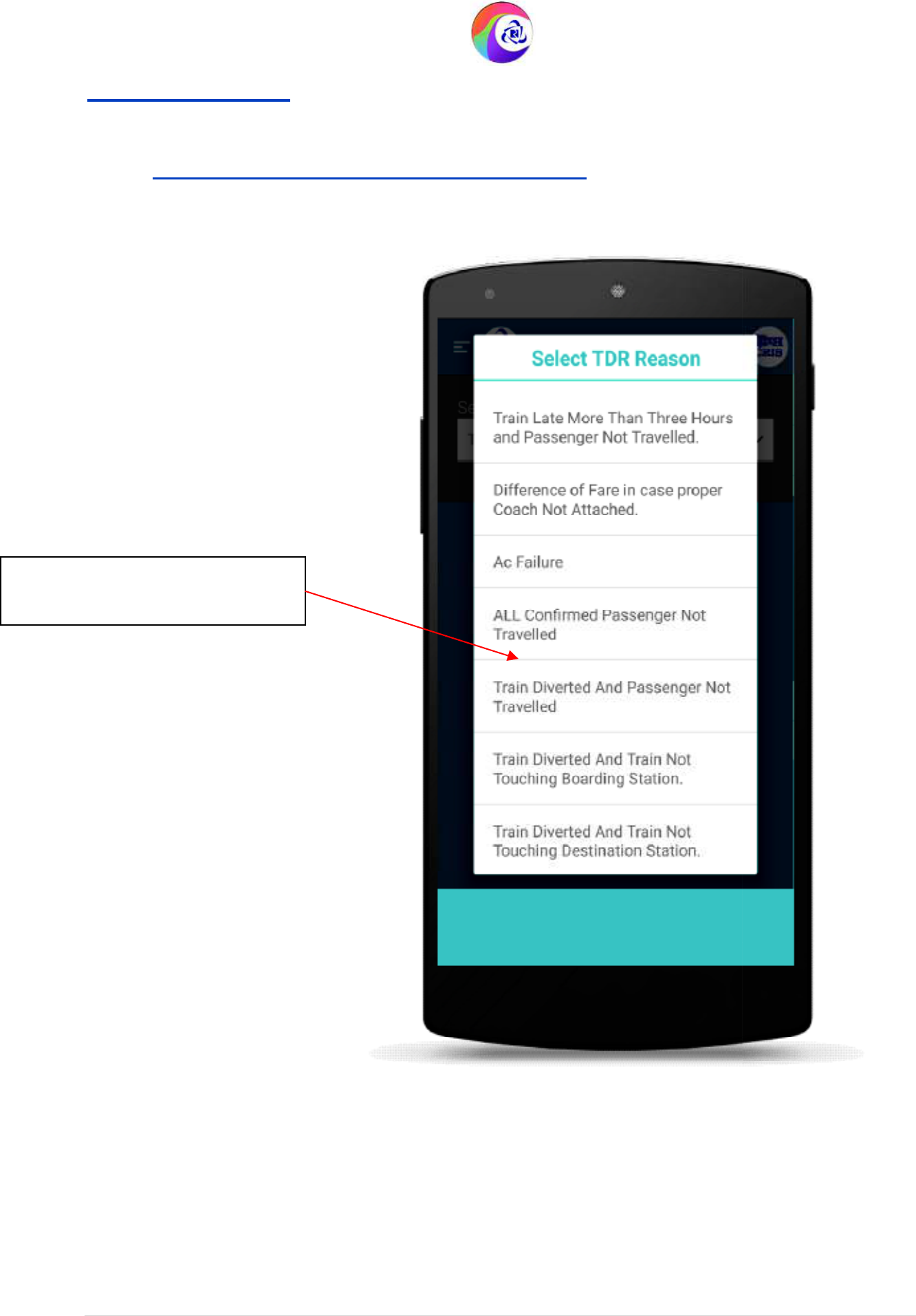
User Guide Version 1.0
(T&C Apply)
Steps to File TDR:
5. TDR Reason
Page
Tap to choose from the reasons
for filing TDR.
IRCTC Rail Connect Android App
(T&C Apply)
Page
(Select TDR Reason)
IRCTC Rail Connect Android App
51 | P a g e
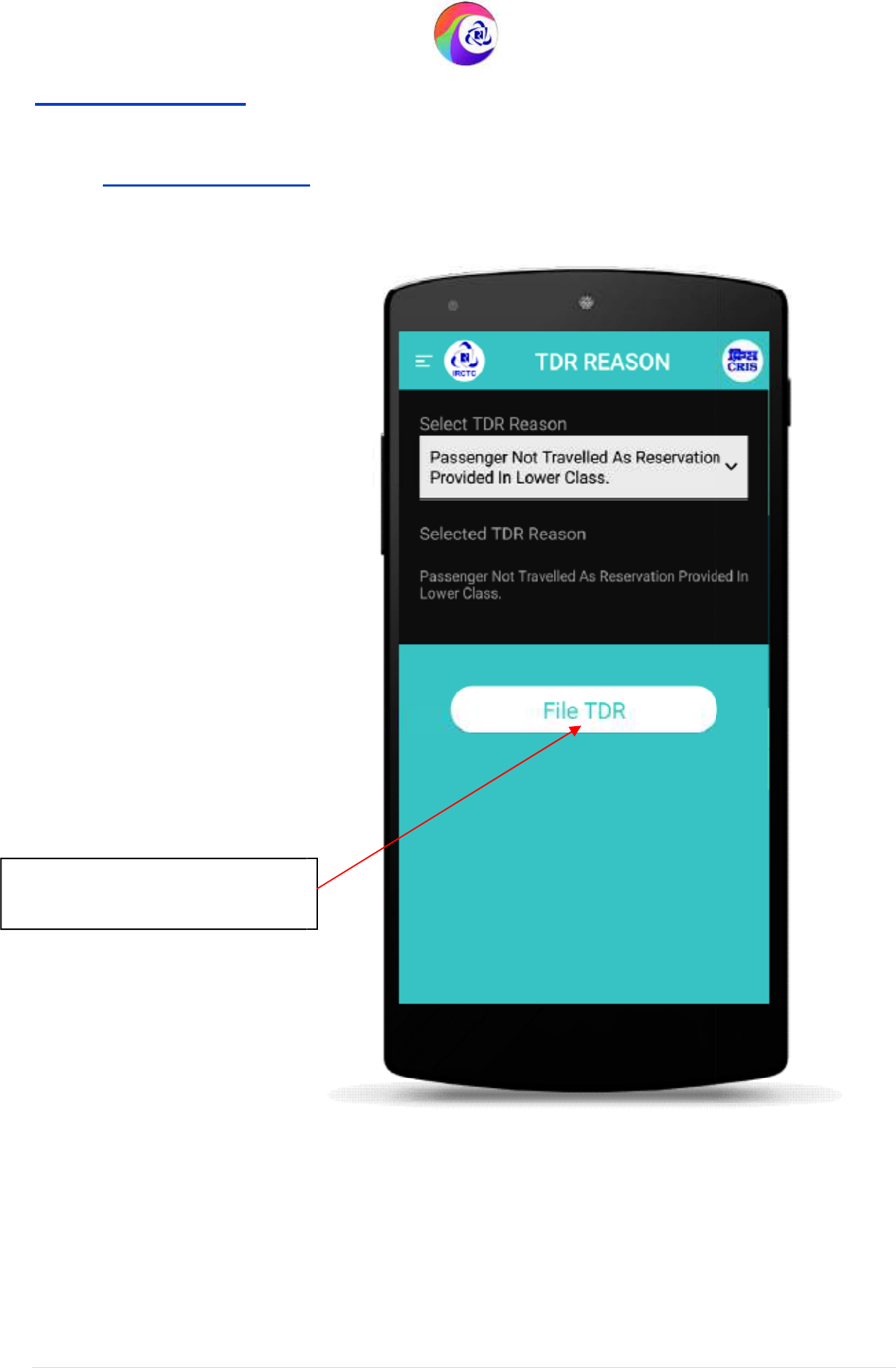
User Guide Version 1.0
(T&C Apply)
Steps to File TDR:
6. TDR Reason
Page
Tap on this button to file TDR
with the selected reason.
IRCTC Rail Connect Android App
(T&C Apply)
Page
IRCTC Rail Connect Android App
52 | P a g e
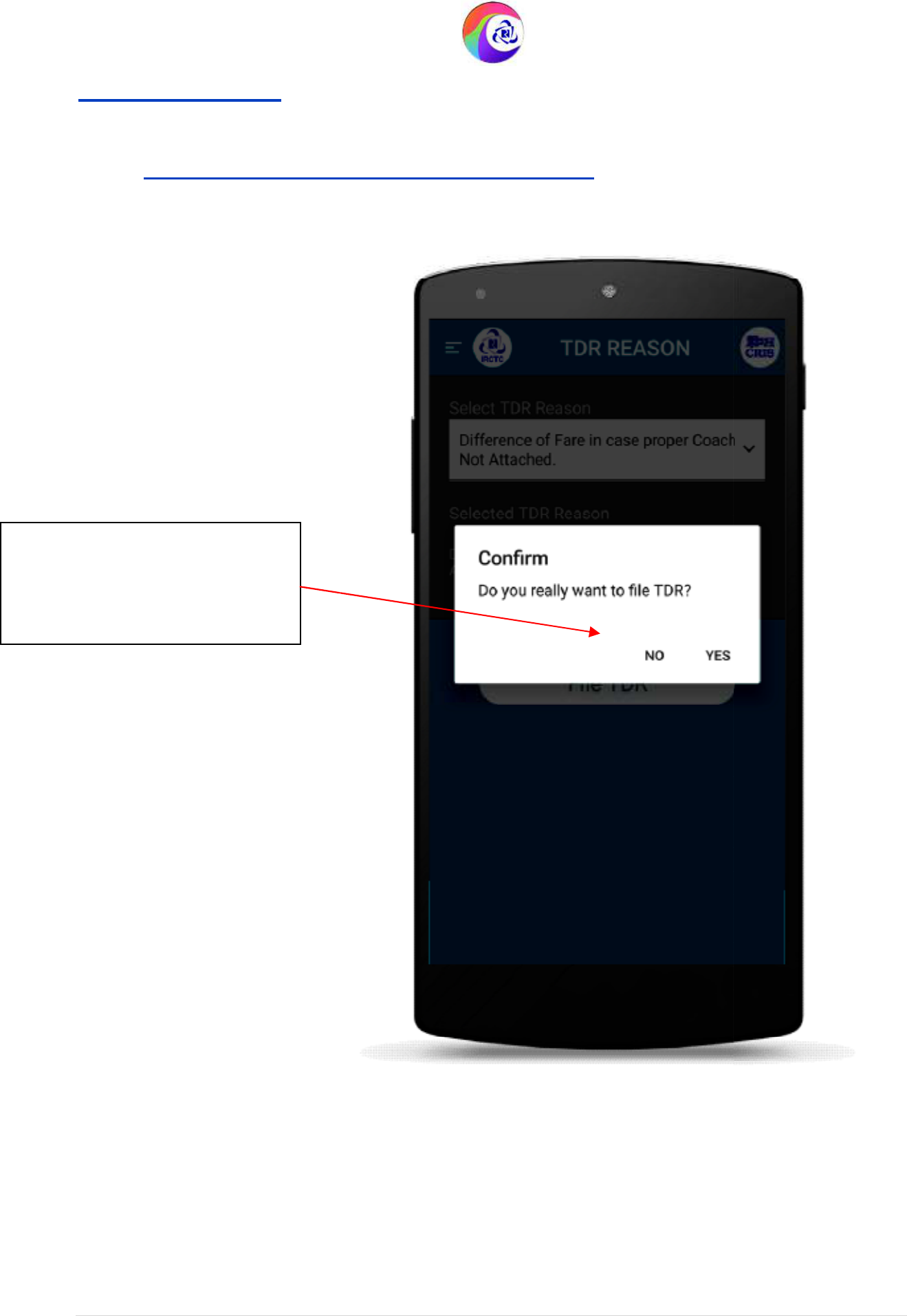
User Guide Version 1.0
(T&C Apply)
Steps to File TDR:
7. TDR Reason
Page
It is a confirmation message: Tap
‘Yes’ if you want to file TDR and
‘No’ if you don’t want to file
TDR.
IRCTC Rail Connect Android App
(T&C Apply)
Page
(Confirmation Popup)
IRCTC Rail Connect Android App
53 | P a g e
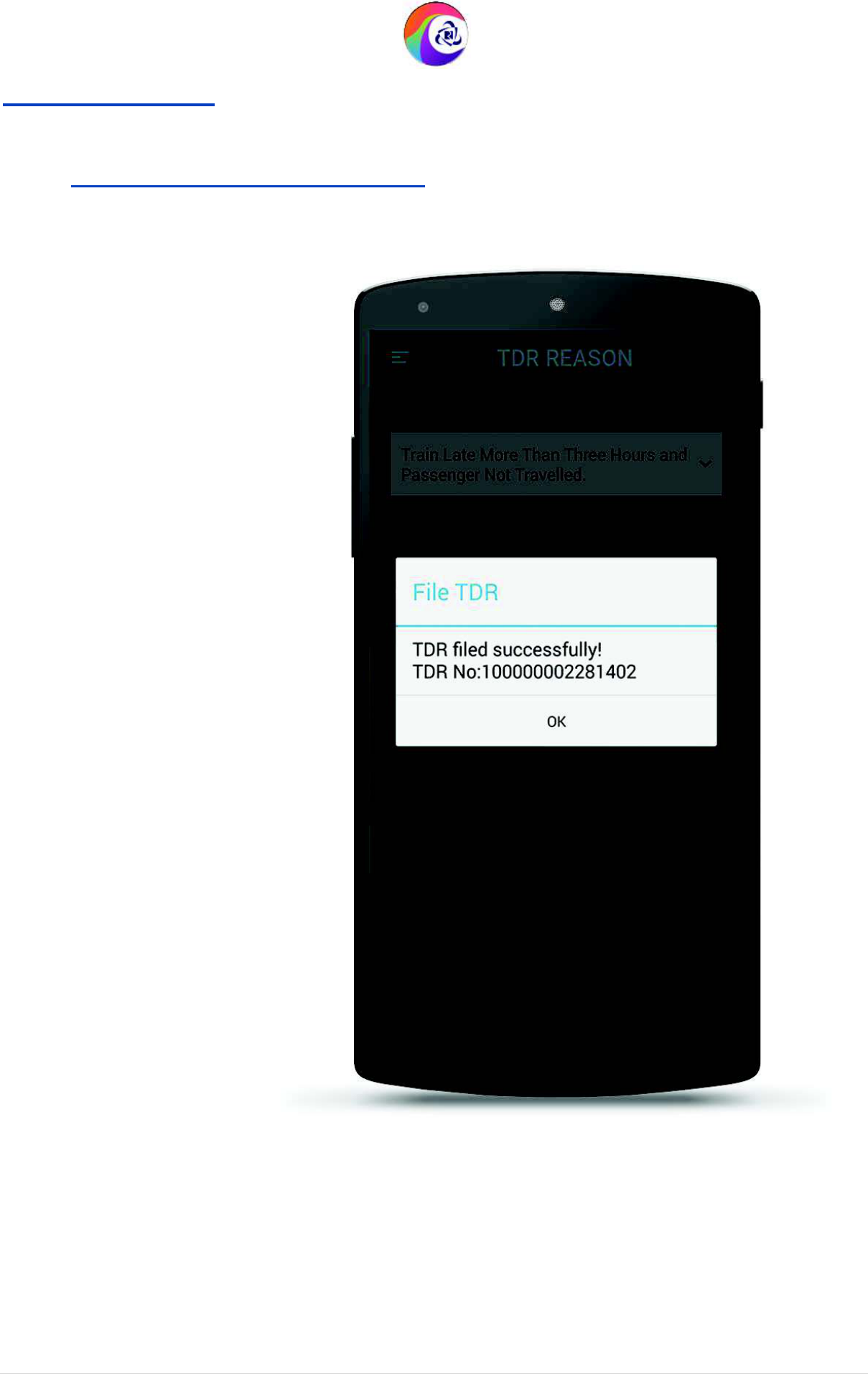
User Guide Version 1.0
(T&C Apply)
Steps to File TDR:
8. TDR Reason
Page
IRCTC Rail Connect Android App
(T&C Apply)
Page
(TDR Filed)
IRCTC Rail Connect Android App
54 | P a g e
